The capacity of printer cartridges is quite high and lets you print up to 240 docs in mono and 360 docs in colour from a single refill. Plus, you can opt for Canon XL cartridges to save a bit more money.
Program software could have more useful options.
The Epson XP 8500 has a large LCD touchscreen, compact design, high printing speed, and improved colour rendering. It supports wireless printing, so you can place this printer wherever you'd like to. All of these make this model a gem for any user.
Print, scan, copy
Black: 9.5 ppm; Color: 9 ppm
5760 x 1440 dpi
Documents, Photos, Borderless print, CD/DVD print, Apple AirPrint, Google Cloud Print, Epson Connect (iPrint, Email Print, Remote Print Driver, Scan-to-Cloud, Facebook print)
A4
100 standard sheets, 20 photo sheets
USB, Wi-Fi, Wi-Fi Direct
34 x 34.9 x 14.2 cm
1 year
Automatic double-sided printing function works very well. It is fast and produces high-quality images with bright deep colours.
The instruction manual is not that clear.
The HP ENVY 5010 has a nice design, sensory monochrome display, USB port, and a Wi-Fi module for printing right from your smartphone or tablet. Plus, it produces pretty vibrant photos - ideal for home image printing!
Print, scan, copy
Black: 9 ppm; Color: 6 ppm
4800 x 1200 dpi
Documents, Lab-quality photos, Automatic double-sided printing, HP Smart App, HP ePrint, Apple AirPrint™, other solutions
A4
80 standard sheets, 30 photo sheets
USB, Wi-Fi
128 x 564 x 445 cm
1 year
Not only does this inkjet by Epson offers wireless printing it also allows a user to print from MiniSDs, MiniSDHCs, MicroSDs, and other popular memory cards.
Cartridge replacement might seem tricky.
This inkjet printer is effortless in use. It has a wide range of options, large 6.8cm colourful display, and big control buttons. And its printing quality puts this middle-priced inkjet in the line with more expensive models.
Print, scan, copy
Black: 10 ppm; Color: 4.5 ppm
5760 x 1440 dpi
Documents, Photos, Borderless print, Epson iPrint, Epson Email Print, Apple AirPrint, Creative Print app
A4
100 standard sheets, 20 photo sheets
USB, Wi-Fi, Wi-Fi Direct
146 x 390 x 300 mm
1 year
When cartridges are about to start running out of ink, you get a notification on your smartphone and the HP Tango orders a new batch of inks for you.
The paper tray could be more capacious.
The HP Tango is designed for a user who values mobility and high printing quality. The Tango connects to smartphones and tablets quickly via the HP Smart app that gives a user total control over the printer. Plus, it supports voice control.
Print, scan, copy
Black: 11 ppm; Color: 8 ppm
4800 x 1200 dpi
Documents, photos, HP Smart app, Apple AirPrint, HP Instant Ink
A4
50 standard sheets
Wi-Fi, Bluetooth
91 x 376 x 206 mm
1 year
With the HP 3831, you can print, scan, copy, and send faxes. This model is equipped with a bright LED screen for easy control. Or you can use the HP Smart app and set it up easily at distance.
Paper loading is a bit fiddly.
The HP Officejet 3831 is a budget-friendly printer that has a stylish sleek design and large LCD display. It offers wireless printing from any compatible gadget and produces clear and detailed texts quickly.
Print, scan, copy, fax
Black: 8.5 ppm; Color: 6 ppm
4800 x 1200 dpi
Documents, photos, HP ePrint, Apple AirPrint
A4
60 standard sheets
USB, Wi-Fi
224.4 x 450 x 364 mm
1 year
This site is a free online resource that strives to offer helpful content and comparison features to its visitors. Please be advised that the operator of this site accepts advertising compensation from certain companies that appear on the site, and such compensation impacts the location and order in which the companies (and/or their products) are presented, and in some cases may also impact the scoring that is assigned to them. The scoring that appears on this site is determined by the site operator in its sole discretion, and should NOT be relied upon for accuracy purposes. In fact, Company/product listings on this page DO NOT imply endorsement by the site operator. Except as expressly set forth in our Terms of Use, all representations and warranties regarding the information presented on this page are disclaimed. The information which appears on this site is subject to change at any time. More info
Epson XP-8500
Autonomous and Trustworthy
Are you a photo enthusiast and prefer to store your photo memories not only in the memory of your computer but also on the walls in your living room? Or maybe, you're searching for some sort of a device that will be able to print out documents wirelessly in a matter of seconds anyplace regardless of your physical location? Well, whatever it is you want, the Epson Expression Photo XP-8500 will tick those boxes.
First and foremost, we'd like to mention that this model of printer supports superior quality Claria Photo HD inks. They come in six colours including cyan, magenta, yellow, black, light cyan, and light magenta and can be replaced individually, which differs the XP-8500 from many other printers that require a completely new set of inks. This allows minimising printing costs, which is especially handy if you normally use XL cartridges (they cost less than two standard cartridges and have a greater printing reserve). However, what truly stands these inks apart is the type of brightness and crispiness they provide. All pictures printed with the Epson Expression Photo XP-8500 look natural, smooth, and have very deep shades and colours.
Printing high-quality pictures isn't the only strong selling point of this model. In addition to text-documents, diagrams, and presentations, it can also be used for creating envelopes, personal calendars, as well as printing right on CDs/DVDs. With the help of this printer, you can make a unique Christmas or birthday postcard to give your friend or significant other as a gift; just select an appropriate image for the front side.
The manufacturers have done their best to produce a device that can be called user-friendly in every sense of the word. If you, for instance, install a special Epson Email Print app, you'll be able to print docs at any distance from your printer. This app allows you to download images from your Facebook account and print them wirelessly. Another feature that adds to the usability of this printer is the double printing option which spares you of the need to stand over the printer and turn pages over. The XP-8500 can automatically open the output tray and start printing once you send it a printing job.

Compact and Stylish
It's easy to jump to the conclusion that a device with that many features, generous space trays and printing reserve has to be bulky and on the heavy side. The truth is, the XP-8500 is not bigger than most of the simpler models. It has compact dimensions and won't take much of useful space on your desk. Moreover, it doesn't require a PC connection, meaning you can place it anywhere you want. What we also like about this model is that its USB jack is located right next to the output tray which allows for more versatile and convenient use of the printer. And like most other printers produced today, the XP-8500 features a large LCD screen so you can navigate the settings easily. Finally, the XP-8500 boasts a very stylish design so if you're someone who cares about the looks of your appliances you will certainly like that this printer can be a good match with virtually any interior.
Overall, if you'd like to have an all-in-one inkjet printer that you can count on, the Epson Expression Photo XP-8500 is the best bet.

Additional Info
| Last updated price | $0.00 |
| Stock | In stock |
| ASIN | B075CWV4XM |

HP ENVY 5010
Quality Printing for a Low Price
If you are looking for a powerful inkjet that won’t break the bank, we would like to introduce the HP Envy 5010 to you. It costs less than £40 and offers as high-quality printing as more expensive models do. The text it prints is crisp and the photos are bright and detailed.
Printing speed is not bad here. The 5010 produces about 9 black&white and 6 colour prints per minute. As for photos, it takes about a minute to print an image. This model supports all types of paper from envelopes to A4.
The 5010 is a user-friendly inkjet. It is equipped with removable covers and hatches for simpler cartridge replacement and paper jams clearing. This model also supports automatic duplex printing which can save you much time if you decide to print a booklet or a textbook. This feature adds the printer admiration because actually there are not that many budget-friendly printers providing a double-sided printing.
Moving on, this inkjet is equipped with the dual-band Wi-Fi module and Bluetooth® Smart app that guarantee reliable connection and quick setup. That is to say, the 5010 can be connected to a variety of gadgets including laptops, smartphones, tablets, you name it. The HP Smart app, in its turn, will help you adjust the printing quality, the needed size of the paper sheet, and more. Plus, it can print photos right from your phone’s gallery, Facebook, or Instagram. Indeed, with these handy apps and wireless connection, printing is simple as never before.

Nice Small Details
If we had to describe the design of the HP Envy 5010 with one word, we would say it is "sleek". The corners and sides of its body are smooth and a bit rounded. Every part is designed wisely and with the user’s convenience in mind. Take the extendable output paper holder, for example, or the paper tray with its closed construction. These are not very critical factors when selecting a printer, but agree, with a hidden paper tray you won’t have to worry that paper may get exposed or dusty with time. Practical, isn’t it?
The tray can hold up to 100 paper sheets which is twice as much as rival inkjets can hold. This model also has a 5-cm wide black and white touchscreen on the front panel for easier copy and scan setup. It is responsive and simple to navigate.
On the other hand, you can always print on-the-go; just configure the device with your smartphone and control it distantly via the app. Without a doubt, if you are in the market for a good inkjet that can print fast, well, and for low costs, the HP Envy 5010 is a great offering.

Additional Info
| Last updated price | £180.00 |
| Stock | In stock |
| ASIN | B07KNVYQ8R |

Epson Expression HOME XP 452
Behind-the-scenes Assistant
Almost every printer has a built-in Wi-Fi module today. Distant printing is not a breakthrough feature anymore. However, if we talk about physical participation in the process, the Epson HOME XP 452 stands out. This printer can practically do most of the job for you - you only need to press the start button.
This all-in-one inkjet uses a Wi-Fi connection to produce copy from any compatible gadget. It also has a Wi-Fi Direct function to print without a network. But what makes this model differ is a bunch of apps and handy software that Epson offers.
To clarify, in order to get more printing freedom, you can install the Creative Print app that makes photos right from Facebook or Instagram; free iPrint app and Email Print that let you control your XP 452 through emails and print photos while travelling. The last but not least is the AirPrint support. It allows you to print from iPad 2 and later tablets and iPhone 4s and later smartphones.
As for the printing quality and speed, the Express Home is even a bit faster than some pricier inkjets. It prints 10 mono sheets a minute. Colour printing is a bit slow - the MFP is capable of printing 4.5 ppm, while printing on a photo paper will take somewhat about half a minute. What we find pretty useful about photo printing is two lovely extra features, photo enhancing and red-eye removal.
Large 6.8cm LCD screen is another feature that makes use of the XP 452 simple and convenient. It allows you to print right from a memory card.

Print More, Pay Less
The Epson XP 452 uses Claria Home Inks. They produce clear text and vibrant photos. They are available in standard size and large XL for more cost-effective printing.
All Claria cartridges are simple to install and replace. Though, this is a common thing with most printers. What is not is the Readylink function. This is a smart technology from Epson which senses when cartridges are about to become empty and notifies the manufacturer to send you new inks.
For a more hassle-free ink refill, you can subscribe to the Amazon Dash Replenishment service and receive new cartridges in advance before the existing one runs out. With EasyMail packaging, new inks can be delivered right to your door. Indeed, in Epson, they know their business.

Additional Info
| Last updated price | £299.99 |
| Stock | In stock |
| ASIN | B07CR8KPH5 |

HP Tango
Smart Printer for a Smart Home
The HP Tango is a smart home device designed for use either at home or in a small office. It is compact, stylish, and can print any document quickly and with good quality.
This is a totally wireless device; the only port it has is for a power cord. So, the first thing you should do after unpacking the HP Tango is install the HP Smart app on your phone and configure the printer with it. Your computer and other devices will link to the printer automatically, so you don’t have to install drivers on every device you want to use. Also, the HP Tango features a dual-band Wi-Fi module which is quite speedy.
This HP produces clear and crisp text and delivers quite detailed photos. The printing speed is pleasing with Tango. It prints about 10 ppm of black&white text and about 8 ppm of colour text in a normal mode. As for photos, it prints one photo per minute in a fine mode. The great news is that you can print any photo 5x7 and smaller for free if you subscribe to the HP Instant ink.
If the opportunity to print from any part of the world using your smartphone makes you weary, you can use the voice activation function to operate this inkjet. The HP Tango works with Alexa, Google Assistant, and Cortana.

It Is More Than Just a Peripheral
As mentioned, the HP Tango is a fairly compact printer. It is only 37 cm in length and 20 cm in width, so it won’t steal much of valuable working space. And thanks to a stylish design, this device can blend with almost any interior. This model doesn’t have an LCD screen or any control buttons except for the on/off button that is located under the top lid. There is no scanner either. And frankly speaking, you will hardly need all those extras if you install the HP Smart app. It allows you to make all the printing settings right in the app; print photos right from Instagram, Facebook, or your phone gallery. And with the scan option, you'll be able to scan a document using your smartphone only - the app will automatically adjust it and then print. But the best part is that you won’t need to stand right next to your printer at that moment. You can scan and print from just any place in the world. By the way, the app also shows the condition of cartridges and the fullness of the paper tray for your convenience. Well, if you want to get a printer that can make your life a bit simpler, the HP Tango definitely fits the bill.

Additional Info
| Last updated price | £264.99 |
| Stock | In stock |
| ASIN | B07H1G3G3G |

HP Officejet 3831
Best Multifunctional Printer for Home and Office
The HP Officejet 3831 is a business-oriented 3-in-1 printer with fax. It prints pretty quickly for an inkjet in its price range and has several lovely features that made it so popular among businessmen and students alike.
First things first, the 3831 can print documents, photos, and postcards. In other words, it supports any paper formats from envelopes to A4. Printing them in monochrome and colour, this model produces up to 8.5 ppm and 6 ppm respectively. The copying is a bit slower (7 cpm in mono and 3.5 cpm in colour). This inkjet scans in PDF, BMP, JPG, GIF, TIF, PNG and you can select the needed option either using the built-in 5.5-cm touchscreen or your smartphone.
As for connectivity options, the Officejet 3831 has standard 1 Hi-Speed USB 2.0 port and Wi-Fi, thus offering you more flexibility of use. You can link it to your computer and use it as a peripheral only, or you can configure the printer with your tablet or smartphone and print without even accessing a network. If you choose the latter, you'll be able to manage printing tasks distantly as well. The HP All-In-One Printer Remote mobile app lets you scan using the camera of your phone and print your files right away.
The 3831 is equipped with the 35-page automatic document feeder hidden under its gently curved top. This section folds over to reveal the scanner. The paper input tray holds about 60 sheets; the output tray (swivel-out and flip-over extension in the front panel) handles about 25 sheets at a time. Lastly, we would like to say that the Officejet 3831 supports the Quiet printing mode. A very handy feature for offices or dorms.

HP Makes Printing Cheaper
Believe it or not but the HP Instant ink program does help its subscribers reduce printing costs. Depending on the number of pages you print each month, you can choose any flexible plan of five available.
If you are a student or a businessman who prints a lot on a daily basis, you will likely benefit from the frequent printing or business printing plans. They cost $9.99 and $19.99 and allow you to print 300 or 700 pages per month respectively. Plus, every plan lets you roll over the unused pages to the next month.
In case you print fewer pages per month, you can change the plan or cancel your subscription without penalty. By the way, since the monthly fee is based on the number of pages (not on the amount of ink), you can print as many photos and colour documents as you like. The cost won’t change.
Summarising everything said above, the HP Officejet 3831 is a good multifunction inkjet for the price. With the high text and image quality, speedy printing, and effortless operation, this model is a wise investment for any home office or student’s dormitory.

Additional Info
| Last updated price | £240.00 |
| Stock | In stock |
| ASIN | B01HIH1P06 |

What Is an Inkjet Printer?
No need to mention that a printer is a device for transmitting digital information from the computer (or another gadget) to the paper. It can be any information from black-and-white texts to colourful photos. Nowadays, there are a lot of printing machines that are aimed at performing this very function. The two most popular types are laser and inkjet printers. Having better printing technology than matrix printers (they aren’t widely used at present time) and costing less (as a rule) than laser ones, inkjet printers are a perfect combination of quality and reasonable price. They can print monochrome or colourful pages, handle both document and photo printing, and often perform a number of additional functions. If you are looking for an inkjet printer despite its minor drawbacks (for example, lower printing speed), our review will help you choose the one to meet your requirements best.
If you’re interested in other types of printers, check out wireless printers, laser printers, and 3D printers reviews on our website.
What Features to Compare
Functions
Functions are the core issue to consider when choosing an inkjet printer. Think of why you need it, and choose the one to handle all the tasks. If black-and-white printing is all you need, pay attention to duplex printing option at least. It will help you save your time and energy and rid you of the necessity to flip the paper by hand. If photography is your hobby, you’ll probably like your printer to be capable of printing colourful pictures on photo paper. CD/DVD printing might be a useful function for those who gather collections of music or films on such storage devices. All-in-one printers are multifunctional devices to meet the needs of both home and office use. Printing, copying, scanning and sending by fax – these machines can handle all the functions.
Printing Parameters
This feature consists of several vital elements, so let’s have a look at what makes good printing parameters.
- Printing speed shows how much time it takes to print the materials. Take into consideration the fact that colourful documents are printed slower than black-and-white ones. However, there are models of printers which perform both operations at equal speed.
- Maximum resolution is what affects the quality of printed materials. If your main purpose is to print black-and-white documents, 1200x1600 dpi will be enough. However, colourful printing requires higher resolution.
- Knowing maximum paper size compatible with your printer, you’ll understand the range of document/photo sizes you can print using your device.
Features
Printer’s features affect its maintenance and usability. Take into account input paper capacity. The more sheets it is possible to load into the tray, the longer you won’t think about the necessity to add them. The number and price of cartridges used in the printer are of the utmost importance, too. They will empty sooner or later, and you’ll need to change them. Think in advance whether it will be comfortable for you to spend this or that sum of money on cartridges. Interfaces let you understand what devices your printer is compatible with and whether you have a chance to print documents or photos from other devices except for a computer. Finally, keep in mind the printer’s dimensions. It’s better to decide the future location of a printer beforehand and choose a model to suit your interior best.
Some Common Inkjet Printer Problems and Their Solution
- My printer doesn’t print
This is probably the most annoying problem that occurs with both inkjet and laser printers, especially when there is no error message informing you of a failure. The first and the right thing for you to do in this situation would be to check the USB or Ethernet connection. If your printer supports Wi-Fi connection, check your router and the Internet. The next step will be to check the printer drivers since they may need reinstallation. If none of these measures worked and your printer still doesn’t work, we recommend you to turn to the support service.
- Can I continue printing when the ink level is low?
Most of the inkjet printers warn you when it’s time to refill the cartridge, the difference is when they do it. Some inform you long before the critical level, others do this sooner. In both cases, you have two options. You can either monitor the ink level with your printer software and replace the cartridge in advance or print until the quality of text and photos falls down notably. The latter option will give you the full idea about the maximum number of sheets your printer can produce with the full cartridge.
- It prints very slowly via Wi-Fi
In this situation, we would recommend you to check your router specifications first. It must support 802.11n and offer 5 GHz band, as well as 2.4 GHz. If the model of your router meets all the requirements and the print speed is still undesirable for you, moving your printer closer to the router might help.
- My inkjet printer is very slow
Without a doubt, the print speed varies with the model, yet there are some things you can do to speed your model up a little. Selecting the draft mode is one of them. It increases print speed significantly. Take note though, that the print quality will be lower. So, this measure is valid only when the quality of printing is not essential for you. Also, try not to use double printing function if your printer supports it.
- Reducing printing costs
When it comes to inkjet printers, inks and paper are the most costly consumables. Luckily, you can save on these materials. Try to print documents selectively, printing only those pages that are really needed. Printing on both sides of sheets can also help save on paper. As for cartridges, we recommend you to opt for XL types. They have higher capacity. These cartridges cost more, but the price per printed page is lower. You can also purchase compatible cartridges instead of the original ones. They are less expensive. However, if you decide to do so, think twice about a model since not all compatibles are high-quality.
- The quality of photos is poor
Talking about inkjets, the problem might be in the quality of paper you print on. Photo paper is a must-have if you want to get detailed photographs. Also, you should check the settings and make sure that the type of paper you use matches your printer. Aligning the print head and cleaning the nozzle is also an option that might help. Finally, check on the ink level, since if one colour is low, the printing will be discoloured. In this case, you will have to replace a cartridge.
- My inkjet printer jams the paper
Every inkjet printer user has dealt with paper jamming at least once. This is a pretty frustrating problem, indeed. Crumpled paper edges are the most common reason for that. Load only aligned sheets in the paper tray and do not over-fill it. This might solve the problem. Otherwise, you should contact the service support.
FAQ:
Q: Should I use ink and cartridges from the manufacturer only?
A: Actually, it is advisable to use only original cartridges by all manufacturers. But the truth is that if you decide to use a compatible cartridge or inks, they won’t damage your printer. However, there are a few pitfalls that you should be aware of when opting for alternatives. It is better not to mix different types of inks in one cartridge, since if some residue of previous ink leaves, it may cause the fall-off of print quality. If you select the wrong cartridge that doesn’t fit, it may damage the rollers or the printhead, or even cause wrong colour formulation. In any case, it is up to you to decide to use compatible replacements or not.
Q: What are the types of inks for inkjet printers?
A: Inkjet inks contain a base carrier (oil, water, or solvent), a colourant (pigment or dye), and chemical additives. They can be divided into two most common types: dye-based inks and pigment inks. The former type produces rich and sharp colours, and these inks are low-priced in comparison to pigment inks. However, dye-based inks are not water-resistant or UV-resistant, so they will fade with time. Pigment inks, on the other hand, are water and UV-resistant, but they do not offer the colour range that the dye type does. Plus, pigment inks may cause inkjet nozzles wear off with time.
Q: Which is better? Inkjet or laser printer?
A: Well, it depends on your preference, since both these types have their pros and cons. Laser printers have higher printing speed and produce sharp black text, but they lose in photo quality. At the same time, they are more expensive, heavier, and bigger. Inkjets produce excellent photos, allow for printing on almost any type of paper, and have effortless maintenance. Indeed, you can refill or replace cartridges within a few minutes. However, they are a bit slower and have less-capacity paper trays. To be honest, manufacturers of both laser and inkjet printers produce very decent models, so the choice will mostly depend on your printing needs.
Q: How should I clean the scanner glass?
A: For starters, you should wipe off the dust from the glass with a microfiber cloth or any other soft fabric. You can also use a little bit of glass cleaner if there are some stains on the glass. However, don’t use cleaning agents that contain ammonia, acetone, benzene, or carbon tetrachloride, since they will damage the surface. Then, clean the glass with a dry cloth.
Q: Will inks dry out inside the cartridge if I don’t print regularly?
A: Unfortunately, many users of inkjet printers have had such a problem at least once. However, pretty often it is just the cartridge head that becomes clogged. The good news is that you will have to stop printing at least for a couple of months to get the cartridge head clogged. If this still happens, cleaning the head may quickly solve the problem. That is to say, it will be enough to print a few pages once a week to avoid the problem. Also, when you know you won’t print for some time, you can remove the cartridge, attach the protective cover, and put it into a zip-lock bag until you need to print again.
Sources:
1. Ted Needleman Home Printer Buying Guide: How to Choose The Best Printer, Digital Trends. May 19, 2014.
2. Printing Buying Guide, Currys.
3. Printing Buying Guide, BEST BUY.
4. David Robinson Inkjet or Laser Printing: Which is More Cost-effective? The Guardian. March 30, 2013.
5. Printer Buying Guide, Consumer Reports. August 2016.
6. Campbell Simpson Buying a Printer: How to Choose the Best Printer for Home or Business, PCWorld. December 7, 2010.
7. Christian Cawley 4 Questions to Ask Yourself when Choosing a New Printer, MakeUseOf. December 14, 2015.
Popular Comparisons






























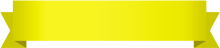
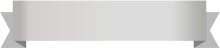





Your comment was successfully sent
Error! Please try again later