Powerful Wi-Fi module provides a stable connection with a Wi-Fi router or repeater, even if it is quite far away. Besides the standard connectivity options, the device also has a slot for memory cards, which further expands your printing capabilities.
It's a bit noisy (especially after switching on).
The Epson EcoTank ET-2750 is ideal for both homes and small offices. With online scan-to-cloud feature and direct web printing, you'll be able to handle any task with the shortest time possible and putting minimum effort.
Inkjet
Print speed black: Up to 10.5 ppm
Print speed color: Up to 5 ppm
Print resolution: 5760 x 1440 dpi
Scan resolution: 1200 x 2400 dpi
A4, A5, B5, Letter, 20x25cm, 13x18cm, 10x15cm, 13x13cm
Memory card slot, Wi-Fi, USB
Epson Connect App, Apple AirPrint, Google Cloud Print™, Android printing Fire™ OS printing, Mopria Print Service
Automatic operation
Input capacity: 100 sheets
Output capacity: 30 sheets
No
3.7-cm colour LCD display
1 year
The Canon uses a five-ink system with both a pigment-based black and a dye black for photos and texts. Moreover, the five-ink system means that you can replace only the specific colour that has run out. A quite economical solution.
It takes a while to set up.
The PIXMA TS5050 is a sleek looking device that won't take much space on your tabletop but will bring great functionality to you. With decent scan/print speed and easy-to-use interface, it's a worthy purchase for home use.
Inkjet
Print speed black: Up to 12.6 ppm
Print speed colour: Up to 9 ppm
Print resolution: 4800 x 1200 dpi
Scanner resolution: 1200 x 2400 dpi
A4, A5, B5, Letter, 20 x 25 cm, 13 x 18 cm, 10 x 15 cm, 13 x 13 cm
Memory card slot, USB port, Ethernet, Wi-Fi
PIXMA Cloud Link (from smartphone or tablet only), Canon PRINT Inkjet/SELPHY app, Canon Print Service Plugin (Android), Google Cloud Print, Apple AirPrint, Wi-Fi Direct, Access point mode, WLAN PictBridge, Mopria (Android)
Manual operation
Input capacity: 100 sheets
Output capacity: 25 sheets
No
7.5-cm colour LCD display
1 year
Automatic duplex printing allows you to print documents without your intervention. This feature also helps you save some paper and, thus, care for the environment.
The supplied cartridges don't last long.
The HP ENVY 6020 Colour Inkjet Printer is ranked as one of the best all-in-ones when it comes to photo printing. It produces sharp and vibrant photos that won't fade over time. Since it supports borderless printing, you'll be able to print flyers as well.
Inkjet
Print speed black: Up to 10 ppm
Print speed color: Up to 7 ppm
Print resolution: 4800 x 1200 dpi
Scan resolution: 1200 x 1200 dpi
A4, A5, B5, Letter, 20x25cm, 13x18cm, 10x15cm, 13x13cm
Wi-Fi, USB, Bluetooth
HP Smart app, Apple AirPrint™, Mopria™-certified
Automatic operation
Input capacity: 100 sheets
Output capacity: 25 sheets
No
No LCD display (Cap Sense buttons only)
1 year
The installation and replacement of cartridges take a minimum of time and doesn't require any special skills. Two starter cartridges are already included in the kit.
The printing speed is rather slow.
The Canon Pixma TS3320 is a good basic multifunctional device for people with moderate print and copy needs. Though the model doesn't print very fast, it is economical to run, not expensive, and prints really well, producing crisp texts, sharp graphics, and vibrant photos.
Inkjet
Print speed black: Up to 7.7 ppm
Print speed colour: Up to 4 ppm
Print resolution: 4800 x 1200 dpi
Scan resolution: 600 x 1200 dpi (Optical)
A4, A5, B5, Letter, Legal, Envelopes, 13 x 18 cm, 10 x 15 cm, 13 x 13 cm
Wi-Fi 802.11b/g/n, USB 2.0
Canon PRINT Inkjet/SELPHY app, Easy-PhotoPrint Editor, Message In Print app, PIXMA Cloud Link, Canon Print Service Plugin (Android), Google Cloud Print, Apple AirPrint, Access point mode, WLAN PictBridge, Mopria (Android)
Manual operation
Input capacity: 60 sheets
Output capacity: 25 sheets
No
3.8-cm mono LCD display
1 year
Thanks to the HP Instant Ink program, you won't need to worry about running out of ink. HP 305 ink cartridges will be ordered automatically and delivered right to your door (2 months trial included).
Comes with European plug (requires an adapter).
The HP DeskJet 2710 is a bare-bones all-in-one printer that comes at a very fair price and boasts low operating costs. It's an easy-to-use device that can become a great bet for those users who need to print, copy, and scan everyday documents on a small scale.
Inkjet
Print speed black: Up to 7.5 ppm
Print speed colour: Up to 5.5 ppm
Print resolution: 4800 x 1200 dpi
Scan resolution: 1200 dpi (Optical)
A4, B5, A6, DL envelope
Wi-Fi, USB
HP Smart app, Apple AirPrint™, Mopria™-certified
Manual operation
Input capacity: 60 sheets
Output capacity: 25 sheets
No
Icon LCD display, 7 touch buttons, 5 LED indicator lights
1 year limited
This site is a free online resource that strives to offer helpful content and comparison features to its visitors. Please be advised that the operator of this site accepts advertising compensation from certain companies that appear on the site, and such compensation impacts the location and order in which the companies (and/or their products) are presented, and in some cases may also impact the scoring that is assigned to them. The scoring that appears on this site is determined by the site operator in its sole discretion, and should NOT be relied upon for accuracy purposes. In fact, Company/product listings on this page DO NOT imply endorsement by the site operator. Except as expressly set forth in our Terms of Use, all representations and warranties regarding the information presented on this page are disclaimed. The information which appears on this site is subject to change at any time. More info
Epson EcoTank ET-2750
For Home Offices
The Epson EcoTank ET-2750 is surely one of those printers that are worth your attention. Although it's priced a bit higher than conventional all-in-ones, it uses the bottled-ink system and has incredibly low running costs. Therefore, it may become an excellent choice for homes that need to print on larger scales.
First things first, the Epson Expression ET-2750 is surprisingly compact for a heavy-duty machine. Measuring about 24 x 37.5 x 35 cm (HWD), it's small enough to sit on the desk of most home offices. Fitted with a 1.8" non-touch display, four-way controller and function buttons, it lets you perform copying and scanning, as well as some maintenance tasks right from the control panel. Yet, do note that working with multi-page documents may be a bit of hassle due to the lack of an ADF. Also, there's also no fax function, which may be a dealbreaker for some businesses. On the upside, it includes an auto-duplexer for two-sided printing and can hold up to 100 sheets of paper in the rear feeder.
To proceed with connectivity options, the Epson Expression ET-2750 has a slot for memory cards, USB 2.0 jack, 802.11 b/g/n Wi-Fi, and Wi-Fi Direct for peer-to-peer connectivity. Additionally, it supports printing from the Epson iPrint app, Epson Remote Print, and Epson Email Print. As a nice touch, Epson gives you the opportunity to assign an email address to the printer during the setup process.
Speaking of the output, the Epson EcoTank ET-2750 churns out text-only documents at 10.5ppm, which is a quite respectable speed for an inkjet all-in-one. The print quality is solid and should be more than fine for most businesses, except for those that require very small fonts.

Unlimited Printing
What really makes the Epson ET-2750 different from most other printers is the revolutionary tank system. Fitted with the EcoTank system, it has four high-capacity ink tanks rather than replaceable cartridges found in typical inkjets. This way, you simply need to refill the tanks by yourself when you run out of ink. The refill bottles are easy to open, drip-free, and squeeze-free. Plus, you can replace only the used colour.
The high-capacity supertank holds the equivalent of 88 cartridges and, naturally, allows you to print an extremely high number of copies. And to make things even better, you can register the Unlimited Printing card within 14 days of purchase and print as many copies as you want without worrying about the cost for up to 2 years. So, not only this system is more convenient but it's a much better value too.
With solid output quality and low printing costs, the Epson Expression ET-2750 EcoTank is ideal for home offices that need to print quite a lot on a daily basis. Though it sacrifices some features found in all-in-ones intended for professional use, the insanely low running costs and a generous initial supply of ink make it a real bargain you can't miss.

Additional Info
| Last updated price | £402.00 |
| Stock | In stock |
| ASIN | B075NNN3VN |

Canon PIXMA TS5050
Slim And Sleek
Meet one of the latest printers in the Canon’s lineup - the PIXMA TS5050. It's a smart-looking, slim MFP that has quite a lot to bring to the table. It's a fantastic offering inside and out.
Although the PIXMA TS5050 boasts all-round performance, it's perfectly proportioned. The printer is now 40% smaller and much slimmer than previous models. Clean lines, curved edges, and tapering contours make it appear even smaller and look more sophisticated. And behind that attractive appearance, the printer houses big functionality.
The PIXMA TS5050 is a Wi-Fi compatible device that can print, scan and copy. It's fitted with a standard 100-sheet paper feed at the rear and an output tray at the front. However, take note that the device doesn't support automatic duplex printing. That's the cost for its ultra-slim design.
On the upside, the Canon uses the proprietary five-ink system with both a pigment-based black for bold text and a dye black for contrast in photos.
Being an inkjet model, the printer requires you to buy costly cartridge refills for the rest of its life. But the price for consumables is surely no worse than that of its rivals. Moreover, the five-ink system means that you can replace only a specific colour that has run out. A quite economical solution.

Simple Interface
Built for creative home use, the printer has an SD card slot enabling you to print photos and docs right from your SD memory card. As an alternative, you can also use special Android or iOS apps from Canon to print directly from your gadgets. The printer supports the Canon Print app, Apple AirPrint, Google Cloud Print, to name a few. And using PIXMA Cloud Link, you can easily print right from social sites and popular cloud-based services. With that, you can also upload scanned images to cloud services.
Though some users find the setup process a bit tricky, the PIXMA TS5050 is very simple in terms of operation. We dare say, it's much easier to use if compared to other MFPs and Canon’s previous models in particular. The company has swapped its confusing mix of numerous buttons for simple controls. Now, you get a colour 7.5-cm LCD display and a cursor key with one button in the centre allowing you to cycle through settings and confirm choices. The navigation couldn't be easier.
To round things up, the PIXMA TS5050 is a sleek-looking device that won't take much space on your tabletop but will bring great functionality. With decent scan/print speed and easy-to-use interface, it's a worthy purchase for home use.

Additional Info
| Last updated price | $0.00 |
| Stock | May be out of stock |
| ASIN | B01M06KK9D |

HP ENVY 6020
Entry-level All-in-One Device
The HP ENVY 6020 is one of a few entry-level AIOs that strikes the perfect balance between the price and quality. Available for less than £100 and designed specifically to meet remote working and learning needs, it can be a strong choice for those families who look for a decent inkjet for moderate print, scan, and copy jobs.
To begin with, the printer has a quite space-saving design that won't take much space on your desk. Also, it looks very nice featuring an all-white casing with pleasant lighting that changes colour depending on what's going on. What's more, the printer even plays a nice jingle when it finishes certain tasks.
It shouldn't come as a surprise that a compact unit like this has only one tray. This tray can hold up to 100 plain sheets, 40 sheets of premium photo paper, or 10 envelopes. It's also not surprising that the speed at which the printer takes the media is mediocre as well, making 10 ppm for monochrome and 7ppm for colour. However, whereas the print rate of the HP ENVY 6020 might not be very impressive, there will be no complaints about the output quality. Your texts will come out sharp without ink distribution flaws and your graphics and photos will be accurately coloured and well-detailed.
Upon subscribing to HP's Instant Ink program, the prints will cost you about 3 pennies per monochrome or colour page. As a nice touch, the manufacturer offers the first three months of subscription for free, so you'll have an opportunity to test the program and see if it's worth it.

Easy Setup
Like that majority of all-in-one printers, HP provides both simple USB and Wi-Fi connectivity options. However, unlike most of them, it doesn't require syncing through an array of apps and drivers and can be simply connected via an HP Smart App. This app provides several ways of linking your computer, smartphone, or tablet, as well as printing straight from cloud websites, e-mails, workflow profiles, and more.
The initial setup should be performed entirely from your phone by scanning a bar code on the printer with your phone's camera and downloading the HP Smart app. Afterwards, the app will guide you through each step and the self-healing Wi-Fi module will automatically detect and resolve connectivity issues to prevent interruptions. Once you're done, all functions can be implemented from either your mobile device or a desktop PC.
All things considered, the HP ENVY 6020 All-in-One Printer offers an excellent value for the buck with its suggested monthly volume of 100-300 prints and low ink costs. Also, it is one of the best models for novice users thanks to its one-step Wi-Fi connection via the app.

Additional Info
| Last updated price | £99.99 |
| Stock | In stock |
| ASIN | B086LRTY7X |

Canon Pixma TS3350
Great for Occasional Use
If you're looking for an affordable all-in-one device for occasional use, the Canon Pixma TS3350 inkjet is surely worth your closer attention. It's an entry-level consumer-grade MFP that's affordable enough to appeal to any casual user. Although it's not the fastest printer we’ve seen, it offers a high quality of printing and versatile connectivity.
To begin with, the Pixma TS3350 provides an impressive 4800x1200 dpi print resolution with lower 1200x600 dpi scanning resolution which should be enough for occasional document or photo scanning. For easy control, the printer has dedicated buttons for copying and scanning, as well as many other ones for some simple configuration procedures. On the top, you’ll also find a small, mono LCD display that shows the current status of the inkjet.
Do note that there is no SD card slot for printing right from a memory card, but the device offers alternative connectivity options including USB and Wi-Fi, as well as mobile access options (AirPrint, Mopia, Canon iPrint, Google Cloud Print, and more). So, you shouldn't have troubles when printing or scanning through mobile apps and services.
Speaking about compatible sheet formats, the printer has a 60-sheet rear tray and is capable of printing on a wide variety of papers and other media, including square 5"x5" photo sheets. The inkjet doesn't offer an automatic duplex printing, so it requires your supervision for two-sided prints.

Slow but Methodical
The area where the Pixma TS 3350 shines is the high printing quality. It really provides crisp and sharp texts, and even can give laser printers a run for their money. At 7.7 ppm, it's not particularly fast but fine for those who are going to print text documents, homework assignments, college projects, flyers, or every now and then.
With the peak speed of 4 ppm for graphics, the colour printing is fairly slow too. However, the photo quality is worth the wait. The images get crisp, bold, and sharp. Plus, the printer can produce borderless photos up to 5"x7".
To sum up, the Canon Pixma TS 3350 isn't a workhorse printer for heavy use but it's certainly great for occasional use at home or dorm. It ensures high printing quality and multiple connectivity features for convenient use.

Additional Info
| Last updated price | £49.88 |
| Stock | In stock |
| ASIN | B07WV4XBSP |

HP DeskJet 2710
Basic Printer
The HP DeskJet 2710 is a pretty bare-bones all-in-one printer with a reasonable price and easy-to-use features. It can become an ideal match for those who would like to print, copy, and scan everyday documents in a hassle-free, wireless way.
The simplicity of use begins with installation. You just need to unpack the machine, plug it in with the supplied power cable, open the front paper exit tray to get to the ink holders and click the supplied cartridges into place. Then you should connect the device to your computer (using a cable) and add the printer through the "settings" menu. The DeskJet 2710 will download all the software it needs automatically, and then ask you if you want it to work wirelessly or wired.
Once set up, the machine delivers smooth operation perfectly handling home-based printing tasks and scanning. It works a bit noisy, but there is a "quiet" mode that can reduce that noise a bit (the print speed will be reduced as well). In normal mode, the print speed makes 7.5 ppm in black and up to 5.5 ppm in colour, which is fine for basic models. In addition to that, it claims to reach up to 15 ppm in draft mode but we would not recommend using this mode frequently as in this mode the quality of prints will be reduced.
Although speed is not the strong point of this model, the resolution is very good at 1200x1200dpi. The printer is compatible with a variety of media from envelopes to photo paper of any size up to A4 and plain paper of any weight up to 300g/m2.

Save on Ink
To let you use the printer right out-of-the-box, the manufacturer supplies it in a bundle with two original HP ink cartridges. Keep note though that they are only "setup cartridges" and won't last you very long. When you run out of ink, you can either order the replacements by yourself or sign up for HP’s Instant Ink subscription. The latter option will not only rid you of the need to track the ink level in your cartridges but also help you save up to 70% on printing costs.
For a monthly fee, you can enrol on the page plan according to your printing needs - 50, 100, 300 or 700 pages per month and HP will send you the required ink. All unused pages will be rolled over to the next month (up to double the limit). Alternatively, if you need more pages, you can pay-as-you-go and get every additional 10 pages for £1. Besides that, you can upgrade your plan at any time. As a nice bonus, the HP 5AR83B DeskJet 2710 already comes with two months of the trial. So, if you’re not afraid to make this kind of commitment, the HP’s Instant Ink subscription can bring the per-page cost down to a very affordable level.

Additional Info
| Last updated price | £65.99 |
| Stock | In stock |
| ASIN | B086MTML2R |

What Is an All-In-One Printer?
An all-in-one printer is an indispensable device that combines multiple features in a single unit. It can be a printer, a scanner, a fax, and a copier altogether. This distinctive feature makes an all-in-one printer second-to-none when dealing with a range of simultaneous tasks. Due to the wide variety of options for processing digital documents, as well as digitizing printed sources, this product is easily a must-have assistant for your office or home. Such printers take up less space than all listed devices, and you don't have to buy supplies for each separately. An all-in-one printer combines all essentials for working with paper and electronic documents, offering users maximum efficiency during the whole process.
If you do not use a fax or a scanner and you are more interested in printing documents in small quantities, we highly recommend you to consider one of the home printers models. And if you need a super portable option, you may be interested in mobile printers.
What Features to Compare
Performance
The first important feature that we need to point out is the performance. It covers both the print method and the print speed of a device. Accordingly, all printers can be divided into ink-jet and laser models. For those who plan to print a small number of documents, it is worth considering ink-jet models, which are known for their average productivity and relatively low cost (including consumables). On using these printers, you'll get high-quality print images and documents without spending a great deal of money. Those who plan to use a printer for business purposes should consider laser models since they can cope with large batches with no effort at all and are easy-to-maintain. Also, you need to keep in mind that printing speed is what determines the overall performance of the unit. The common average print speed gets up to 20 pages per minute (ppm), however, there are high-performing models where the speed may get up to 30 ppm. Consider the print/scan resolution as well since these are the parameters that specify the unit performance in more details; the higher this number is, the better the scan/print quality will be.
Material
The second most important feature you need to pay attention to is the material that a printer can handle. It is important to learn what paper sizes can be processed; the supported sizes clearly illustrate the chosen printer's versatility. Not only present-day models work with a standard A4 paper size but also can print on the A5, A6-sized paper, and envelopes of different sizes. Printers with such functions can be used for making colourful greeting cards on any occasions and events. All-in-one printers do an excellent job at photo printing, today they can even print out on CDs/DVDs. Since many of these models are acquired for office use, it is worth noting the capacity of a paper tray. Most models come with trays that can accommodate 250 sheets, which is an average figure, but there are models with several trays.
Interface Connection
Speaking of interface connection, most modern all-in-one printers allow for wireless connection through Wi-Fi and support USB and Ethernet. In order to make prints directly from your gadgets (such as iPhone, iPad or any Android smartphone), all-in-one printers support technologies like AirPrint or Mopria Print Service. Aside from printing from mobile devices, some models can print out right from cloud services (e.g. Google Cloud Print) and scan to e-mails.
Convenience of Use
And the last but not the least feature to consider is the convenience of the printer. It is better to choose a model with a wide display where you can view all current information and the operating mode. Having picked a model that can perform duplex print, you will get a device that can perform two-sided printing with no manual effort. There are also models which use a duplex feature not only for printing but also for sending faxes, scanning documents, and even copying. It is necessary to consider a model with an ADF (Automatic Document Feeder) but, as a rule, all present-day all-in-one printers have got one.
Did you know?
What is the difference between a photocopier, printer and multifunction device?
A photocopier is a simple device that makes copies of photos and documents without computer connection (however, it can be networked), while a printer requires information sent from a computer, smartphone, tablet, etc. A multifunctional device combines a printer and a photocopier. It can also scan, email and fax.
How do inkjet printers work? What are they best for?
Inkjet printers are more affordable and compact than laser models. They are perfect for small businesses that don’t need large volumes of printing, However, they require high-quality colour documents or photos. They typically use two liquid ink cartridges with black, cyan, magenta and yellow inks. These colours are sprayed in different combinations to produce any colour you need. The ink is well-absorbed into the paper, thus inkjet printers create long-lasting images and documents. The only disadvantage of inkjet models is that they need the frequent change of ink cartridges which are usually rather costly. Yet, many companies offer more economical XL cartridges or special subscription programs that can help you save some money on consumables.
How does a laser printer work?
A laser printer produces text and graphics with a laser beam. The beam repeatedly passes a negatively-charged coated metal cylinder (or drum) creating a static charge. When the cylinder rolls around, it collects electrically charged toner particles and transfers the image to paper.
What are the benefits of multifunctional printers?
The main benefit of any all-in-one printer is that you can save space and money. Many small home offices just don’t have enough room for separate dedicated devices for printing, copying, scanning, and faxing. All-in-one printer combines all these important office features in one compact box. Using less space, it will help you declutter your office and keep it more organized. The majority of all-in-one printers are wireless, which means that you or people in your office can use the printer without the need to be physically connected to it. A multifunctional unit is also easier to maintain, as you won’t need to download/update different drivers and purchase consumables for different machines. An MFP also consumes much less power than three or four devices. Less space, lower running costs, and fewer maintenance hassles!
The world’s first printing machine!
The prototype of a printer was a printing press. It was a device that applied pressure to an inked surface resting upon paper, thus, transferring the ink. Johannes Gutenberg, the German goldsmith, created the first printing press around 1439. This revolutionary device launched the mass production of books in Europe. However, actually, the history of printing began in China nearly 600 years before the Gutenberg’s invention. Chinese monks invented block printing.
FAQ:
Q: How to connect a printer to Wi-Fi if I use Windows computer?
A: Many people wonder how to connect wireless printer to a computer, however, it's actually even easier than setting up a USB connection. You just need to connect the printer to your network. If you use Windows computer, first open the Control Panel and choose "Devices and Printers". Then click "Add a printer" button and select your printer. The Windows OS will automatically install the needed drivers for your printer.
Q: How to add a printer to a Mac computer?
A: If you have a Mac computer, you should first check if your printer is Mac-compatible. If everything is OK, you can add it by selecting "System Preferences" in the Apple menu. Then choose the "Print & Scan" button and click the "+". Choose your new printer and follow all the directions to install necessary drivers.
Q: Can my confidential documents be reliably protected when printed, copied, or scanned on an MFP?
A: It depends mainly on the security of your network and linked devices. If you need extra protection, look for MFPs that allow password protection.
Q: What file format should I use when sending an electronic document for printing?
A: It’s better to choose PDF (Portable Document Format), as it’s the most suitable format for submitting digital documents. Almost any program on PC can generate a PDF file for printing. In addition, you can easily download free PDF print drivers from different sources.
Q: Why do coloured documents or photos look different from those on my screen?
A: Actually, printers and monitors produce colours in completely different ways. While computer screens use the RGB (red, green, blue) colour scheme that supports a wider spectrum of colours, printers use the CMYK (cyan, magenta, yellow, black) colour scheme. The CMYK colour model can’t reproduce all the colours of the RGB colour model - it usually matches about 90% of the colours in the RGB scheme. If the required colour is out of the range of the CMYK scheme, the program or application chooses the closest matching colour. Yet, some programs like Adobe Photoshop and other professional photo editors allow you to choose which colour will be replaced.
Q: How to maintain my MFP? How to clean printer heads?
A: If you want to avoid paper jams, smudges, printing errors and prolong the lifespan of your all-in-one printer, you should clean the printer heads timely. Once you see lines running across the printed text or graphics, this means that the printer heads are clogged and require cleaning. Before opening the printer for cleaning, first turn it off. Then, look in the instructions to find out how to clean the heads on your printer. However, we don’t recommend you to clean the heads too frequently, as the cleaning will require some amount of ink. By the way, most high-end printers have a self-clean function.
Dust and other debris inside your printer may cause jams or ink streaks on prints, so you’ll also need to remove the build-up from time to time. The quickest and the safest way is to use a small vacuum. It effectively removes dust rather than spraying it inside of the printer. If a paper jam occurs, refer to the manual that comes with your printer or visit a website to find the best way to fix this problem. Most likely you’ll need to use your both hands to slowly pull the jammed paper out.
To clean the scanner glass of your MFP, you need to wipe off the dust from the glass using a microfiber cloth and then clean it with a dry cloth. Also, you can add a special glass cleaner if there are some stains on the scanner glass. However, avoid cleaning agents that contain acetone, ammonia, benzene, or carbon tetrachloride, as they might damage the surface.
Q: Can I use non-genuine inks for my all-in-one printer?
A: The market offers tons of cheaper alternatives to genuine cartridges. But if you use one of them, the manufacturer of your printer will not be responsible for product failure and won’t cover the repair.
Sources:
1. Ted Needleman HOME PRINTER BUYING GUIDE: HOW TO CHOOSE THE BEST PRINTER, Digital Trends. May 19, 2014.
2. How to Choose an All in one Printer for a Home Office, wikiHow.
3. 15 Features to Look For in an All-in-One Printer, eBay. March 3, 2016.
4. All-in-One Printer Buying Guide, Techlicious. September 5, 2012.
Popular Comparisons






























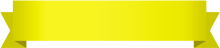
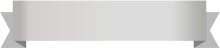





Your comment was successfully sent
Error! Please try again later