The 4 individual ink bottles that come with this appliance will allow you to print ~12,000 pages. The model prints graphs and spreadsheets with crisp dark fills, solid backgrounds, and even gradient fills between colours as well as between light and dark points.
The initial setup will take some time.
Inkjet printers are almost always greedy but the Epson EcoTank ET-4700 is nothing like its inkjet relatives in this regard. No, with its cartridge-free approach, receiving ink from bottle-filled reservoirs, this machine can print monochrome and colour pages for ~0.25 and ~0.8 pennies respectively.
InkJet, All-In-One (Print, Scan, Copy, Fax)
Up to 10 ppm (black), up to 5 ppm (colour)
5760 x 1440 dpi
1 InkTank™ (4 x individual ink bottles included)
Wi-Fi, USB, Wi-Fi Direct, Ethernet
100 sheets standard + 30-sheet ADF
3.7-cm colour display, Compatible with the Epson iPrint app (available on iOS and Android)
3 years
This device will allow you to print much more vibrant content, enhancing and deepening black areas. The front-loading trays will let you easily swap between printing onto standard paper and photo paper. You'll barely see any noticeable streaking or banding.
Epson cartridges for this model are really expensive.
The Epson XP-6100 is almost too capable for its price. The product effortlessly combines style and substance. Using the company's Creative Print app, you'll be able to create different greeting cards, access various colouring book templates, and even print photos directly from social media platforms.
InkJet, All-In-One (Print, Scan, Copy)
Up to 16 ppm (black), up to 11 ppm (colour)
5760 x 1440 dpi
5 (2 x Black, Cyan, Magenta, Yellow)
Wi-Fi, USB, Wi-Fi Direct, USB host, SD card slot
100 sheets standard + 20 photo sheets
6.1-cm colour touchscreen display, Duplex printing, CD/DVD print, Compatible with the Epson iPrint app (available on iOS and Android)
1 year
The PrecisionCore printheads make the largest, headline-size fonts look smooth, removing the usual jagged edges. The gradients look smooth as well, with well-delineated hairlines. The 30-sheet ADF will enable speeding through multi-page printing.
The unit's pretty loud, especially at the start.
The Epson WorkForce WF-2850DWF produces attractive prints without even approaching the mid-range price bracket. Despite hanging with the low-end crowd, this machine prints tight and well-shaped texts that prove legible at point sizes where you cannot even recognise characters without magnifying them.
InkJet, All-In-One (Print, Scan, Copy, Fax)
Up to 10 ppm (black), up to 5 ppm (colour)
5760 x 1440 dpi
4 (Black, Cyan, Magenta, Yellow)
Wi-Fi, USB, Wi-Fi Direct
100 sheets standard + 30-sheet ADF
6.1-cm colour touchscreen display, Duplex printing, Compatible with the Epson iPrint app (available on iOS and Android)
1 year
The input tray comes equipped with a plastic strip that uses adjustable clamps and lets you line the papers up using one hand. The front-facing tank will allow you to refill the appliance without making a mess, whilst the front ink level display will notify you when to refill the ink tank.
The printer will sometimes jam papers.
The Epson EcoTank ET-M1120 covers mid- and high-volume printing requirements with ease. What's more, measuring just 16 x 37.5 x 26.5 centimetres and weighing 3.5 kilogrammes, this luggable unit will fit even the busiest desks. You can also print from cloud services and from the Epson iPrint app.
InkJet
Up to 15 ppm (black)
1440 x 720 dpi
1 InkTank™ (1 x individual ink bottle included)
Wi-Fi, USB, Wi-Fi Direct
150 sheets standard
Compatible with the Epson iPrint app (available on iOS and Android)
3 years
Since the colours are supplied individually, you can replace separate cartridges without wasting money replacing the ones that still have some ink left. The Wi-Fi Direct feature will let you print straight from smartphones and tablets without employing Wi-Fi routers.
The printing speed is unimpressive.
The Epson Expression XP-2100 can print, copy, and scan not just monochrome but also colour pages, which is no small feat given that the model costs no more than 40 pounds. What's more, the prints look pretty good, and the outlay is minimal.
InkJet, All-In-One (Print, Scan, Copy)
Up to 8 ppm (black), up to 4 ppm (colour)
5760 x 1440 dpi
4 (Black, Cyan, Magenta, Yellow)
Wi-Fi, USB, Wi-Fi Direct
100 sheets standard
Compatible with the Epson iPrint app (available on iOS and Android)
1 year
This site is a free online resource that strives to offer helpful content and comparison features to its visitors. Please be advised that the operator of this site accepts advertising compensation from certain companies that appear on the site, and such compensation impacts the location and order in which the companies (and/or their products) are presented, and in some cases may also impact the scoring that is assigned to them. The scoring that appears on this site is determined by the site operator in its sole discretion, and should NOT be relied upon for accuracy purposes. In fact, Company/product listings on this page DO NOT imply endorsement by the site operator. Except as expressly set forth in our Terms of Use, all representations and warranties regarding the information presented on this page are disclaimed. The information which appears on this site is subject to change at any time. More info
Epson EcoTank ET-4700
The Lowest Running Costs
Multifunction inkjets are usually quite greedy. The Epson EcoTank ET-4700 is anything but. No, the model offers the lowest running costs we've seen from MFPs yet. Assuming that you're not printing or copying more than 400 - 800 pages per month, this unit will cost you practically nothing down the line. Getting ink not from cartridges but from reservoirs that you fill from bottles, the model will cost you ~0.25 pennies for one monochrome page and ~0.8 pennies per colour one. Sure, you're also somewhat trading off speed, capacity, and volume, but this is the deal when you're working with entry-level MFPs that can handle bulk printing.
Looking at its footprint, this model sits at 10 (H) x 14 (W) x 22 (D) inches (25 x 35 x 55 centimetres), easily fitting most desks. Even more, the unit weighs just 11 pounds (5 kilogrammes), enabling hassle-free relocation.
Because this machine ditches the touchscreen approach, you'll be dealing with its somewhat busy multi-button control panel and 1.44-inch (3.7-centimetre) display. For the most part, these controls will make configuring and performing walk-up tasks (like making copies or printing to the cloud) pretty easy, with the navigation keys, command keys, and numpad making the controls accessible and straightforward. While some might find them a little last-century, maybe even not as convenient as full-blown touchscreens with graphical menus, they get the job done, and that's all that matters here.

Solid Dark Fills and Backgrounds
We're fine with giving up the touchscreen but the auto-duplexing print engine is an unfortunate compromise. Without this engine, printing two-sided pages require taking one-sided prints from the tray, flipping, and putting them back manually. Sure, the machine walks you through this step by step, making the task tolerable, but we're not crazy about it anyway.
The good news is that the model does not disappoint on the print quality front. The texts always look well-shaped and legible at 5-6 points, which is not bad at all. Excel graphs and spreadsheets come out with solid dark fills and backgrounds, while the gradient fills flow evenly between colours or between light and dark points. Even 1-point details do not look blurry at all.
Bottom line, despite the middling printing speed, low capacity, and nonexistent auto-duplexing print engine, the Epson EcoTank ET-4700 makes an excellent case with its affordable price tag and the lowest running costs that MFPs are offering today.

Additional Info
| Last updated price | £279.00 |
| Stock | In stock |
| ASIN | B07L9G7ZRS |

Epson XP-6100
Combining Style and Substance
The Epson XP-6100 barely costs anything considering what the product brings to the table. You'll be able to print, scan, and copy documents. You'll have no issues printing CD and DVD labels. The device's performance is absurd (again, considering the affordable price) and its space-saving design will let you easily squeeze this unit onto some shelf.
Measuring 34.9 x 34 x 14.2 centimetres, the printer's modest footprint makes sure that as little space is sacrificed as possible, whilst its classic, clean, concealed profile will make this device look good from any angle, look enough to complement most settings. Compact and pretty elegant, the product combines style with substance.
Before delving into substance though, there are obvious downsides that come from the printer's nimble size. First and foremost, the unit's capacity is fairly modest. The paper tray won't fit more than 100 standard sheets, while the auxiliary tray above it will be able to hold up to 20 premium photo sheets.
On the bright side, you'll have no problems controlling this device. You can use voice commands via Amazon Alexa, Google Assistant, as well as standard IFTTT (If This Then That) scripts. The small tray above the output tray accepts CD and DVD discs, so the device will also let you print labels onto pre-surfaced discs.

Enhancing and Deepening Black Areas
Performance-wise, the product is too good for its price. It is able to churn out ~16 monochrome images per minute and 11 colour, outpacing the printer's much more expensive competition. Setting the speed aside, this device will let you print much more vibrant content, enhancing and deepening black areas. You'll be able to produce crisp documents and stunning photos. Plus, the front-loading trays will let you easily swap between printing onto standard paper and photo paper.
At the same time, the device will let you easily print high-quality, detailed charts, graphs, and/or various business graphics. You'll barely see any noticeable streaking or banding, whilst the printer produces solid fills and gradients flowing evenly from one tint/colour to the next. The 6.1-centimetre LCD screen streamlines navigation, whilst the memory card slot lets you print photos directly from any SD card.
In conclusion, again, the Epson XP-6100 is too capable for its price. In addition to everything else, using the company's Creative Print app, you'll be able to create different greeting cards, access various colouring book templates, and even print photos directly from Facebook.

Additional Info
| Last updated price | £99.40 |
| Stock | In stock |
| ASIN | B07J4G6RQ7 |

Epson WorkForce WF-2850DWF
Excellent Output Quality
The Epson WorkForce WF-2850DWF checks most boxes without leaving the budget price bracket, an impressive feat even considering the few sacrifices the model makes to accomplish this feat. Of course, when you're paying less than 100 quid, expecting an MFP to be perfect across the board would be ludicrous but there are aspects where this machine is almost perfect.
Belonging to the company's WorkForce brand, this model fits the line's excellent output quality mould to a tee. Using its staple PrecisionCore printheads that use small, tight-spaced ink nozzles, the unit delivers tight, well-shaped, and legible texts down the point sizes that an average person will not be able to recognise without magnification. At the same time, large, headline-size fonts also look smooth, without noticeable jagged edges that they're usually suffering from. Different charts and handouts look brilliant as well, featuring solid fills, smooth and even gradients, and well-delineated hairlines. Taking into account that we're dealing with an inkjet model here, the output quality here is almost unparalleled.
Yes, the running costs are high, inkjet printers that do not adopt the company's cartridge-free printing tech (or some alternative) always prove costly long-term, but this is not something that can be fixed without elevating the initial price or sacrificing printing quality, so we can see where the folk at Epson were going with this one.

Speeding Through Multi-Page Printing
Appearance-wise, this machine does not look as cheap as its price tag would suggest. Quite the opposite, actually, the touchscreen panel and the large, 6.1-centimetre screen presents an almost elegant front, borrowing inspiration from the company's flagship models. The 30-sheet ADF will let you speed through multi-page copying, scanning, printing, and faxing, which is not something to be taken for granted considering that MFPs below 100 quid seldom provide double-sided printing.
Connectivity-wise, we're working with the basics here, including Wi-Fi (wireless) networking, Wi-Fi Direct, and USB. The model's not giving us Ethernet (wired) networking but we can overlook that. We cannot quite overlook its somewhat loud operation though, especially at the start, though we're also not saying that this is something that can be easily fixed without noticeable compromises.
Without discussing what Epson printers are always offering, the main takeaway here is that the Epson WorkForce WF-2850DWF is the best budget option for people who put output quality before and above all.

Additional Info
| Last updated price | $0.00 |
| Stock | May be out of stock |
| ASIN | B07XGBJY8S |

Epson EcoTank ET-M1120
InkTank™ Approach
The Epson EcoTank ET-M1120 cannot print colours, not the most positive note but the one we'll start with nonetheless. There's nothing necessarily upsetting about it as long as you understand what you're looking at here. While you're sacrificing colours, you're also gaining printing speed, with this model easily popping out 15 pages per minute. Plus, the model offers both quantity and quality, producing crisp and sharp texts. You'll have to smooth out an occasional jam, but they will not be happening on a frequent basis, so we wouldn't worry too much about that.
Not unlike its more expensive (and more capable) relative, this model ditches cartridges, favouring a refillable ink tank and InkTank™ bottles instead. The one bottle that comes with the package will give you ~3,000 pages and replacement bottles are much less expensive than standard toner cartridges, so you'll be slashing costs as well as saving time since you won't be refilling the ink tank with the same frequency that you normally replace toners.
To add more, the front-facing tank will enable mess-free refills, whilst the bottles adopt an airflow system, which means that you don't have to squeeze them to make the ink flow. Contributing towards the same cause, the front ink level display will tell you when it is time to refill the ink tank.

Luggable and Desk Space-Friendly
From an appearance perspective, this machine is a squat light grey and black cuboid, measuring around 16 x 37.5 x 26.5 centimetres and weighing 3.5 kilogrammes, meaning that the unit is more than luggable as well as desk space-friendly. The single USB port that this model's endowed with sits below cutaway on the left, above the socket. The setup part should not present noticeable challenges since it is pretty much the usual Plug'n'Play affair.
Setting the USB port aside, you can also approach printing from a wireless angle, printing documents from iOS and Android phones via the company's iPrint app. Of course, where monochrome printers are concerned, mobile apps are usually somewhat redundant since you can only print colourless photos but the document scanning feature that the app's offering might come in handy at times.
Circling back towards appearance one last time before concluding this review, the 150-sheet input tray comes equipped with this nice little plastic strip working with adjustable clamps so that you can line up the papers with one hand.
Long story short, customers with high-volume printing requirements on a strict budget who do not need scanning cannot go wrong with the Epson EcoTank ET-M1120.

Additional Info
| Last updated price | £130.94 |
| Stock | In stock |
| ASIN | B07JD256LV |

Epson Expression XP-2100
Printing, Copying, Scanning
The Epson Expression XP-2100 represents the company's cheapest line today. The model is not bad per se, but this is also not something you buy when you have the financial means to afford something a little more impressive. That being said, small offices these days seldom need more than this appliance can provide, so you can just as well pay ~40 quid and go with this one instead.
Is this the fastest printer yet? Not even close. Capping at 8 ppm (black) and 4 ppm (colour), this appliance is actually quite slow but, keeping in mind that you can print, scan, and copy, that this is not a monochrome model, and that, again, you're paying less than 50 quid, the aforementioned printing speed is nothing to scoff at, all things considered.
You would presume that, at the very least, you'll be sacrificing output quality yet almost the opposite is the case here. No, Epson's standard 4-colour 603 ink set will be able to provide reliable, vibrant, and crisp printing, all while reducing the outlay. Using pigment black and dye colour inks, the model churns out well-defined and vivid prints that look almost like the ones that you print with ~£150+ printers. Sure, photos and high-resolution images will not necessarily look stunning but the appliance more than covers graphs, charts, and handouts. Plus, the colours are supplied individually, meaning that when you run out of one, you'll only have to replace the colour(s) you need.

Integrating Into Homes and Modern Offices
Assuming you're not forgetting the low-low-end price bracket we're working with here, the model looks plenty stylish and should be able to easily integrate into an average office space. The touch buttons on the control panel are responsive, with generous spacing between them minimising misclicking. With the built-in Wi-Fi module, this appliance will also let you forego these buttons and print from Epson iPrint, from cloud services, and more. But the USB port has not gone anywhere too, meaning that you can also work with USB flash drives and different USB-enabled devices.
Last but not least, the unit measures 45.8 x 37 x 19.8 centimetres and weighs ~4 kilogrammes, not the smallest or the most lightweight model from the company yet but, looking at the competition, also not the bulkiest low-end representative.
To sum up, provided that you seldom deal with lots of paperwork, the Epson Expression XP-2100 will do just fine, scanning, printing, and copying documents without you paying more than 40 quid initially.

Additional Info
| Last updated price | £100.53 |
| Stock | In stock |
| ASIN | B07VV6CPSB |

What Is an Epson Printer?
If you're looking for a long-lasting printer that will be able to provide you with high print quality, you've come to the right page. With many years of experience behind its back and numerous subsidiaries worldwide, Epson company has a wide selection of electronic products to offer including copiers, scanners, home theater televisions, laptops, robots, and, of course, printers. The strength of the brand is that it has a product to cater to any need, no matter whether you're looking for a budget-friendly model for the home office use or something more professional for heavy daily use. The same is applied to Epson printers. In Epson's range, you'll find a model to meet any taste and budget. To help you make the right choice, we've hand-picked five of the best printers from Epson's range so you can compare their specs, see how these models stack up against each other and based on your particular needs, choose the most suitable one for your projects.
You may also be interested in checking our reviews of receipt printers and 3D printers.
What Features to Compare
Type
First and foremost, you should decide on the type of printer that will best cover your needs. Basically, there are two options to choose from - simple printers used for printing only and multi-functional devices deftly combining the functions of a printer, scanner, and copying machine in one unit. The next thing to pay attention is the printing technology used. In regards to this technology, printers can be divided into Inkjet and Laser models. As a rule, laser printers require lower maintenance costs because toners they use last longer compared to ink cartridges and they are less expensive. Also, they boast an amazing printing speed, though they aren't that good for printing images. Epson inkjet printers use multicolour ink cartridges for printing and can deliver high-quality photos and colour documents.
Performance
The next thing to consider is performance. Printing resolution affects the quality of printing quite a lot. The higher it is, the crisper prints you get. The same goes for scanning resolution.
Print speed is another parameter you should take into account. If you need a device for high-volume printing, the print speed of the device is of great importance. The cheapest Epson printers have an average speed of 10 ppm, while high-end models can produce up to 20 ppm. The tray capacity also matters, especially if you're going to use the item in your home office and print lots of documents per one go. The best Epson models can hold up to 500 sheets of plain paper, whereas an average number for standard printers makes 100-200 sheets. Don't overlook the formats the printer supports as well. The majority of Epson devices can deliver Photo, Letter, Legal, Executive, A4, A5, and B5 prints. And if you need a unit for professional large-scale printing, look for those models that support 13" x 19" borderless printing.
Interface
The interface also plays an important role. Epson offers customers various connectivity options among which are WiFi, Ethernet, USB, and even NFC technologies. Some printers also have slots for SD-cards enabling a PC-free printing. In order to let users make prints directly from their mobile devices (iPhones, iPads, Android smartphones and tablets), most Epson printers support technologies like AirPrint, Android printing, or Mopria Print Service. Besides printing from gadgets, some Epson models can print right from cloud services (Google Cloud Print) and scan directly to cloud storage services (Scan to Cloud).
How to
How to Change Ink in Epson Printer
You can easily check the cartridge status and ink remained using the screen of the printer or special printer software on your PC. And once a cartridge runs out of ink (or it's more than six months old), you'll need to change it. Remember that you should install new cartridges right after removing old cartridges, otherwise, printer head nozzles may dry out. So, in case your old cartridges have already run out of ink but you still haven't got a replacement, leave empty cartridges inside your printer. And once you get new ink cartridges, follow these simple steps:
- Switch on your Epson printer. You'll notice a message on its LCD screen, informing which particular cartridges require replacing. Then press "OK" button and choose "Replace now". If you're going to change an old cartridge even before you see a notification on the LCD display, you should press "Home" button and select "Setup" - "Maintenance" - "Ink Cartridge Replacement" - "OK".
- Lift up the scanner unit if you own an all-in-one device. Do not move the printer head by hand.
- To remove an old cartridge, squeeze the tab on it and lift it up. If you don't want to damage your printer, never try to refill a used cartridge.
- Before unpacking a new cartridge, shake it gently a bit.
- Open the cartridge, trying not to touch a chip on it.
- Remove a yellow tape from the cartridge.
- Insert it into the cartridge holder and push down until you hear a click informing you that it's installed properly.
- Press "Start".
The print head will return to its position and your printer will start charging the ink. This process usually takes less than 90 seconds. When the printer is ready to use, you will receive a confirmation message on the screen. Please dispose of old ink cartridges responsibly and stick to your local requirements. You can also send used ink cartridges to the Epson company for proper disposal.
How to Connect Epson Printer to Wi-Fi
Almost all Epson printers are equipped with Wi-Fi module today, so they can easily communicate with your PC or mobile device wirelessly. The setup process isn't very complicated. And the easiest way to set wireless networking is to use a control panel on your printer:
- Press "Home" button, choose "Wi-Fi Setup" and then press "OK". Follow all the instructions until you see "Wi-Fi Setup Wizard".
- Select the name of your Wi-Fi network and press "OK". In case you don't see your network's name, enter it manually.
- Enter the password of your Wi-Fi network and press "OK". You're connected and your Epson wireless printer is ready to work.
How to Clean Epson Printer Head
Once prints become too light or with dark bands across them, you'll need to clean the printer head nozzles. Do note that cleaning requires some ink, so you won't be able to perform cleaning with empty cartridges. We recommend you to check whether nozzles become clogged so that you won’t clean them unnecessarily. To do this, you'll need to load a few sheets of paper in your printer, then press "Home" button - "Setup" - "Maintenance" - "Nozzle check". If everything is OK, the printer will show "Finish Nozzle Check" and if the printer head does require cleaning, the display will propose you to select "Head Cleaning". Press "OK" to start the cleaning cycle.
Popular Comparisons






























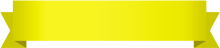
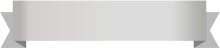





Your comment was successfully sent
Error! Please try again later