The 16 shortcut keys will ensure you have the most used instruments right at a hand for quicker access. The 2 touch bars make navigation and scrolling easier. The ergonomic stand allows placing the tablet in the most comfortable position.
It is rather heavy.
The HUION Kamvas Pro is made specifically for professional illustrators. It is fitted with a quality IPS screen with a size of 19.5 inches, which allows working on large projects. The 120% sRGB coverage level ensures quality colour reproduction.
Display / Pen
8192
19.5",
1920x1080,
1000:1,
16:9,
5080 LPI
43.5 x 23.9 cm
10
AC (power adapter included)
USB, DisplayPort, VGA, HDMI
Windows® 7 or later
Mac OS X® 10.12 or later
16 customisable shortcut keys with 2 touch bars, Anti-reflective coating
~3.6 kg
2 years
Thanks to the thin body (only 11 mm), this drawing tablet is easy to carry around. The set includes such convenient items as an anti-fouling drawing glove, a pen stand and a cleaning cloth.
No stand despite the tablet size.
The model has a USB Type-C port which makes the connectivity process a breeze. The included 3-in-1 cable ensures quick synchronization with your PC, transfers the image from the computer screen to the monitor and provides power to the device.
Display / Pen
8192
Battery-free
15.6" TFT LCD (IPS)
1920 x 1080
16:9,
5080 LPI
34.4 x 19.4 cm
8
Output: 5 VDC, 3.5A
Input: 100–240 VAC, 50/60Hz
USB
Windows 7, 8, 10
Mac OC 10.8 or later
6 fully customisable express keys, Left- and right-hand use, Anti-fouling glove and pen holder, Supports 4K displays
2.86 kg
1 year
The updated Wacom Pro Pen 2 will provide a natural writing experience. It features high-pressure sensitivity, lag-free tracking and natural tilt recognition. The purchase includes 6 standard nibs, 4 felt nibs and a pen stand.
The surface is somewhat rough so the nibs might wear out more often.
The Wacom Intuos PRO S is a professional quality set that allows you to enjoy a traditional drawing experience while creating digital sketches. Six adjustable ExpressKeys, a customisable touch ring and the pen's side switches will ensure comfortable use and maximum productivity.
No display / Pen
8192
12.5",
5080 LPI
16 x 10 cm
10
USB (USB-cable included)
USB 2.0, Bluetooth
Windows 7, 8.1 and 10 (32 and 64-bit)
Mac OS 10.12 or later
6 ExpressKeys, Home button, Touch ring, Time-saving settings, Left- and right-hand use, Pen stand
0.45 kg
2 years limited
The stylus in this set has as many as 8192 pressure levels that allow you to control the thickness of the lines just like with an average pen. Moreover, the device can work at angles of up to 60°, which is very convenient when it comes to drawing shadows.
It may take you some time to get used to the shape of the pen.
This model is compatible with different devices. Thus, you can connect it to your PC with Windows and Mac OS, plus to smartphones and tablets with Android 6.0 that support the OTG function.
No display / Pen
8192
~11.6",
5080 LPI
25.4 x 15.9 cm
8
USB (USB-cable included)
USB
Windows® 7 or later
Mac OS X® 10.10 or later
Android OS 6.0 and above
8 customisable shortcut keys, Non-skid feet
0.59 kg
1 year
Compatible with most operating systems, including Android and Linux, the tablet supports Zoom, Skype, Microsoft Office, Adobe, SAI, Photoshop and other software. It is just what you need for remote work and education, as well as for your creative projects.
The set-up instructions could be more clear.
This innovative graphic tablet will make working and learning from home easy, fun, and enjoyable. Boasting an ergonomic design, it comes with a high-sensitive stylus that can be switched from a pen to an eraser mode in just one click.
No display / Pen
8192
12.5",
5080 LPI
16 x 10 cm
10
USB (USB-cable included)
USB Type-C
Windows 7/8/10
Linux (Detailed versions)
Mac OS X 10.10 or later
Chrome OS 88 or later
Android 6.0 and above
Pen clipper included
0.45 kg
18 months
This site is a free online resource that strives to offer helpful content and comparison features to its visitors. Please be advised that the operator of this site accepts advertising compensation from certain companies that appear on the site, and such compensation impacts the location and order in which the companies (and/or their products) are presented, and in some cases may also impact the scoring that is assigned to them. The scoring that appears on this site is determined by the site operator in its sole discretion, and should NOT be relied upon for accuracy purposes. In fact, Company/product listings on this page DO NOT imply endorsement by the site operator. Except as expressly set forth in our Terms of Use, all representations and warranties regarding the information presented on this page are disclaimed. The information which appears on this site is subject to change at any time. More info
Huion Kamvas Pro 20
Best For Professional Use
Those professional illustrators who are looking for a way to make their job easier may get a lot of use from the Huion Kamvas Pro 20. Designed specifically for professionals, this drawing tablet holds the rightful title of the best drawing tablet in its price range.
To begin with, this device has as much as 16 shortcut keys, which is more than the majority of similar devices have and more than the previous version of this tablet. With these shortcut keys, you can have all the frequently used working instruments right at your fingertips, so you're spared from the necessity of manually accessing these instruments. This makes your work more efficient. The buttons are divided between the right and the left side of the device.
Next, this tablet boasts a high-quality screen. It comes with a native Full HD resolution (1920x1080) and offers amazing colour reproduction. Thanks to the special full-laminated screen technology, your strokes will be captured and reproduced realistically and naturally. Plus, the screen is fitted with an anti-glare glass, which eliminates glares. On top of that, the screen has a decent size of 19.5 inches, which makes your work on large projects way more convenient. Note that due to the large size, this model is not the best option in terms of portability as it is rather large and heavy (3.6 kilos).

Advanced Drawing Pen
Moving on to the pen, it is very convenient to work with as well. It has a thickness of 5080 LPI and allows you to make various kinds of lines for the best results. It has a huge number of pressure levels and can be held at a 60-degree angle. The set includes 10 nibs and a stand for a pen for comfy storage while it is not in use. It is also worth mentioning that the stylus doesn’t require batteries.
As for compatibility, this tablet can be connected to the devices with Windows 7 and higher or with Mac iOS X v. 10.2 or higher. It is suitable for work in all of the most popular programs for graphics design, including Photoshop, Adobe Illustrator, and more.
The other convenient thing included in the set is a glove that lowers the risk of accidentally pressing something on the screen and helps to keep it generally cleaner. Plus, you get a stand for the tablet that allows tilting it in the desired way and placing it at the right angle according to your preference.
In a word, the Huion Kamvas Pro 20 Graphic Drawing Monitor is one of the most advanced models for graphic designers and illustrators. Fitted with a quality screen and offering multiple ways of customisation, it will make drawing a real pleasure.
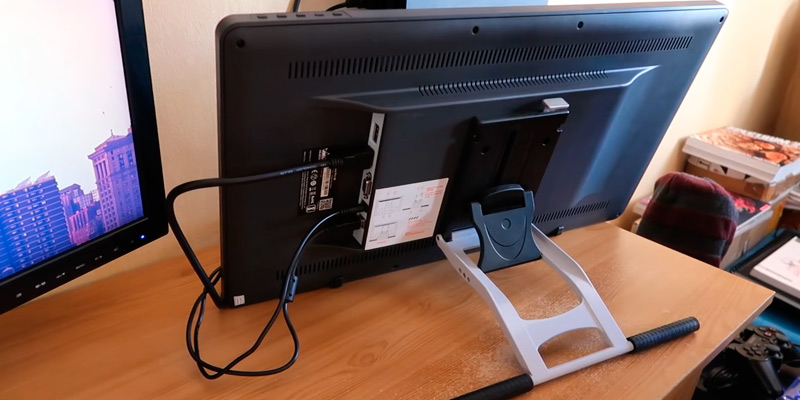
Additional Info
| Last updated price | £499.00 |
| Stock | In stock |
| ASIN | B07S25GXRL |

XP-PEN Artist15.6 (FRAT156)
Not Too Big, Not Too Small. Just Perfect
This drawing tablet is the size of an average laptop and approximately the same weight, though thinner at just 11mm, and you can bring it to work and back home without much trouble. The 15.6" TFT LCD display is large enough to comfortably draw, edit photos, or make designs yet it is not overly big and won't take up your whole desk. The panel here is IPS, and it provides good viewing angles, which can be a major issue when it comes to a graphics tablet with a screen, especially one larger than 7" and a working area as big as it is here (34.4 x 19.4cm). Another benefit of IPS panes is that they provide the most vivid colours and your images look sharper and clearer. These panes are virtually perfect for artistry.
The resolution of the screen is 1920 x 1080 and 5080 LPI, quite a usual one for a modern model. Since it's very thin, there is only one port in this graphics tablet, a USB Type-C. However, with the help of an adapter, you can connect the device to a large monitor, even a 4K one. For the added convenience of the artist, there is a button at the side of the body, next to the Power button, to easily adjust the screen brightness without having to open settings or tweaking the tablet some other way. The body itself has rounded corners that make this digital drawing board look smaller than it actually is.

Full Package and a Bargain
The XP-Pen Artist drawing tablet comes with a battery-free pen, meaning it won't suddenly stop working in the middle of your inspiration spree, making you wait as it gets charged. It has 8192 pressure levels, ensuring that the transition between the line thickness is always smooth and just like you would want it to be. The shape lies comfortably in your hand and the toggle at the side allows you to switch between pen and eraser with a single click.
The tablet has 6 customizable express keys and can be used by both right- and left-handed artists. To enhance the experience, there are small trinkets added to the delivery box. One of the most valuable items, in our opinion, will be a pen stand. This device is designed to not only hold the stylus but to help you easily change the nibs—there is a special tool inside created to perform this very task. Speaking about the nibs, there are 8 of them included in the purchase. Besides the stand, you also get an anti-fouling glove. Needless to say, this tablet gives you everything you need to create your masterpieces.

Additional Info
| Last updated price | £239.99 |
| Stock | In stock |
| ASIN | B0785682VP |

Wacom Intuos PRO S (PTH-460)
For Unlimited Creativity
Instead of replacing traditional drawing methods, the Intuos PRO S PTH-460 helps to integrate them into the modern digital world. The set includes a super-slim 8mm tablet made from the highest quality materials (black anodised aluminium, glass fibre composite resin) and a Pro Pen 2 that has a latex-free silicone grip and is equally comfortable for both left-handed and right-handed use.
To ensure an intuitive operation and maximise work efficiency, the pad has a customisable touch ring (for easy canvas rotation, scrolling and more) and 6 individually adjustable ExpressKeys (for using pre-selected shortcuts). Meanwhile, its ergonomic multi-touch surface will make zooming and scrolling a breeze. The multi-touch feature can be activated or deactivated with a switch on the tablet's side.
You can use the unit's built-in Bluetooth for wireless connection to your computer or use the included USB cable to transfer the data. As for the system requirements, the tablet is compatible with Windows 7, 8.1 and 10 (32 and 64-bit) and Mac OS 10.12 or later.
Note that this model is available in 3 sizes: small, medium and large, so you can choose the one that perfectly suits your creative needs. The reviewed smallest pad has portable 269 x 170 x 8mm dimensions, 160 x 100mm active area and weighs only 450g, so it will take very little desktop or storage space.

Directly Digital
Now, let's have a closer look at the included Wacom Pro Pen 2. To guarantee maximum precision and provide a natural writing feel, it has as many as 8192 pen pressure levels and 60 levels of tilt recognition. The item has a low activation force for recognising even the lightest strokes. Combined with no-lag performance, all these features will help to ensure high accuracy and excellent drawing control. Thanks to the EMR technology, the pen has no battery, hence it needs no recharging.
Along with the box, you will get a pen stand that includes 6 standard nibs and 4 felt nibs and a quick start guide. According to some users, the pad's surface is somewhat rough so, if you draw a lot, the nibs might wear out pretty fast. That said, you can buy replacement pen nibs separately.
Summing up, this graphic tablet by Wacom is a professional quality sketching device that will allow you to use tried and true manual drawing techniques while enjoying the benefits of digital processing.

Additional Info
| Last updated price | £169.99 |
| Stock | In stock |
| ASIN | B07RC6F518 |

XP-PEN Deco01 V2
Compatible With Different Operating Systems
Those who draw not on one but on different devices and seek a functional tablet that would be compatible with all of them may want to turn their attention to the XP-PEN Deco01 V2 Graphics drawing tablet. One of the biggest perks of this model is that you can use it with Windows, iOS and even Android (it is compatible with version 6.0 and above). Thanks to that, you will be able to use the functionality of different operating systems to make your projects look top-notch. The USB connection cable is included in the set.
As you’ve probably noticed, this tablet doesn’t have a display and only offers a sensor working surface. Its size is relatively large compared to some of its rivals (11.6 inches), which makes drawing large pictures more comfortable. You also can rotate the tablet and use it at the needed angle for more convenient drawing. The overall dimensions of the tablet are 25.4 x 15.9cm. Take note that because of the enlarged size it is a bit heavier than some other models in our list (0.59kg), yet such a weight is still not too heavy.
Next, the left side of the unit features a number of shortcut keys that you can adjust and customise according to your preference. What also makes this model comfier in use are the non-skid feet that ensure its stability on any surface.

No Scratches On The Working Surface
Moving on to the stylus, it is no slouch either, and offers the functionality of more expensive models. It boasts as many as 8192 pressure levels, which allow you to draw realistic shadows, control the thickness of the lines, create different details, and many other functions. You also get 8 different nibs for drawing in various styles. On top of that, you don’t have to hold the pen at only one angle. Just like with an average ball point pen or pencil, you can hold it at a 60° incline and the response from the stylus will be just as perfect, which adds convenience to its use. The pen has a slightly unusual shape though, so it may take you some time to get used to it. To always keep the pen at hand on your desk, the manufacturer has provided a holder for vertical storing.
The other cool thing about this model is that it features a special screen protector that helps to reduce scratches. Thus, your tool will stay in perfect condition for its entire lifetime. Yet, the protector doesn’t affect the work of the tablet in any way and the pen will still glide smoothly.
To wrap the whole thing up, the XP-PEN Deco01 V2 is a good tool for drawing, writing, editing and more. This drawing tablet is compatible with multiple devices and shows great performance without costing much.

Additional Info
| Last updated price | £59.99 |
| Stock | In stock |
| ASIN | B07VKB37HZ |

XP-PEN Deco Fun S
Work and Play
Studying and working remotely can be quite a challenge, but both are a lot easier with the right equipment at hand. The XP-PEN Deco Fun drawing tablet can help you share your thoughts in real time for interactive learning and collaborating. Moreover, this innovative device is just as good for accomplishing your creative projects. To help you with these and many other tasks, the appliance supports Zoom, Skype, Microsoft Office, Adobe, Photoshop, SAI and other software and is compatible with Windows 7, 8, 10, Mac OS X 10.10 and higher, Linux and even with Android gadgets (Android 6.0 and higher).
Portable as it is, the XP PEN Deco Fun S has a small footprint. Meanwhile, the item has a 6.3"x 4" active area, providing enough space for sketching or writing on the shared screen during a meeting or online lesson. In addition to sharing ideas with your colleagues, teachers, or students, you will be able to use it to sign documents digitally.
The device can be used for hobby and leisure activities while making your work and studies so much easier. You can use the tablet for designing, colour painting, sketching and more. If you or your kids love playing games, the Deco Fun will allow you to explore more possibilities as well.

Create and Share
To ensure the best sketching and illustrating experience, the purchase includes a high-quality stylus with a 60° tilt function and 8192 levels of pressure sensitivity. You can use the toggle on the stylus to switch between a pen and eraser mode in just one click and remove any unwanted strokes. The pen is battery-free, so you won't need to recharge it or replace batteries.
The tablet has an intuitive operation, and you will be able to use many of its features as soon as the box arrives; a USB cable and spare nibs are included in the box. For using advanced settings, you will need to download and install the dedicated driver, which can be done in 3 simple steps.
What is also important, the gadget is available in 3 different sizes, allowing you to select the item to perfectly suit your needs. Besides, you can choose one of the following housing colours: classic black, carmine red, space blue, or apple green.
To wrap it up, the XP-PEN Deco Fun S is a fantastic drawing tablet for beginners, ideal for remote schooling and working. Compatible with various operating systems and software, the device will allow you to create and share business presentations and other digital content.

Additional Info
| Last updated price | £34.99 |
| Stock | In stock |
| ASIN | B093TC1XCZ |

What Is a Drawing Tablet?
Nowadays, it's hard to imagine a person who has never used a tablet. This small gadget, already available with a variety of operating systems (Android, iOS, Windows), can help us a lot in our work, with studying, and they also offer a wide variety of entertainment. But what about drawing tablets? Well, these are not the same. You won't be able to perform usual actions like surfing the Internet, reading a book or typing a document. Instead, you'll gain something much more interesting. Drawing tablets, also known as graphics, digitising, sketch, art, or pen tablets, are devices created specifically for artists who draw, hence the name, though photo editing is also made easy with them.
While you can make digital art on a computer with the help of a mouse, or on some regular tablet with a stylus, a drawing tablet is much more convenient since it is a device created with a narrow scope of application in mind. Drawing tablets offer the comfort of drawing with a pen-like tool and they have much higher sensitivity and precision than conventional tablets. You can also simply erase the faulty part without throwing away the canvas and starting anew like you would sometimes do with traditional art. These tablets simplify the work big time for artists who create visual content for digital showcasing, like web designs, banners, posters, and even just digital art. Most commercial art today is digital, including even book covers. Regardless of your artistry preferences, drawing tablets will be an indispensable tool.
What Features to Compare
Type and Display
There are two types of graphics tablets—with and without a display. Tablets with displays depict your images on the very device, thus, they are more functional, and, probably more convenient as well. Another type of graphic tablets transfers the pictures you draw onto a computer monitor. This modification will better suit those who have just started working with digitizing tablets. Besides, these devices are much cheaper.
Now, let’s have a look at display characteristics. First of all, tablet displays differ in size. If you need to carry the device with you all the time, 13" will probably be more convenient. However, if you are going to set a tablet on your desk at home or in the office, you might want to consider bigger sizes - 19" or even 21.5". If you want to buy a tablet with a display, pay attention to its features too. Display resolution, viewing angles, tilt recognition, contrast ratio, brightness, colour recognition, and report rate are crucial aspects which affect the quality of your images. The higher they are the better image quality you get in the end.
Pen
Since a pen is the main tool used in drawing, its peculiarities are of vital importance.
- Pay attention to pressure sensitivity. A higher pressure sensitivity provides you with thicker lines and more intense colours. As a rule, professional tablets have it at 2048 levels or more while cheaper amateur models offer 1024 pressure levels. This very aspect adds realism to your pictures.
- Tilt recognition provides you with the ability to change the position of a pen in such a way that the device will still recognize it as a drawing tool. On average, tilt recognition is approximately 40-50 degrees.
- The report rate, also called the pen reading speed, is an indicator of how many dots per second the tablet can display (measured in RPS or PPS depending on the manufacturer). Professional graphics tablets usually have 220 RPS while the gadgets for beginners have this measurement at 100-150 RPS. This characteristic also provides drawing smoothness - a high report rate ensures that there’s no visible time lapse in between the time when the pen touches and the dot (line, object) emerges on the screen.
- The number of additional nibs is worth considering too. They tend to wear out during the drawing process pretty quick, so having some spare at hand would be handy for any designer. Pay attention to the power source of the pen, for if it runs on a battery, its weight will be heavier and consequently, cause discomfort during drawing.
Interfaces and Compatibility
As a rule, the majority of digitising tablets are connected to computers via a USB cable. However, most modern, expensive and professional models have additional VGA, DVI, Mini Display and HDMI ports for the user's convenience. Some even support a wireless connection. Make sure that you consider what OS your chosen tablet is compatible with. Some models may have their own software with its own adjustable settings. We'd also recommend you to get a glimpse of the package. If you don't want to look for other accessories anywhere else, make sure it's got all you need for comfortable work - a special stand, protective case and a pen.
How to Start Your Journey in the World of Digital Art
If you have no experience in drawing but you still want to learn, we would like to share a few tips on how to start your journey. Of course, many beginners want to immediately create big and complicated projects, but taking small steps at a time will actually be way more effective. For starters, create a new clear document that has enough space to draw in any software you prefer and choose a round dynamic brush.
Start With Basic Exercises
Although it may seem boring and unnecessary, the first thing you need to do after purchasing a drawing tablet is to let your hand get used to it. First of all, try drawing straight lines: actually, it is a bit more difficult than it sounds. Draw 10 horizontal ad 10 vertical lines from left to right and from right to left. Make them equal in length and try to make the distance between them even. When you succeed, move on to horizontal lines. Secondly, after finishing this exercise, move on to basic figures such as circles, triangles, and rectangles. Draw as many figures as you can fit on the working sheet. Then, you will be able to start practising more complicated shapes. Draw a few lines with S-shaped and 8-shaped figures. Same as with lines, make them even in size and put them on the even distance. If you repeat these exercises on a daily basis, in a few weeks you will notice that your hand movements with the stylus will become much more confident.
The Line Is The Key
A line is one of the most important elements in digital drawing. With its help, you will be able to not create a sketch but also complete a full drawing. Start with simple objects that have straight lines: a mug, a book, or even a flowerpot. Make one straight line and try to transform and rotate it to create a shape of a chosen object. This will help make your art more symmetrical and save time. When you are done with straight lines, try creating round shapes and draw a piece with curves. The algorithm is the same: just make a few nice dynamic curved lines and transform them to create a chosen shape.
Add Shades and Base
Even if you don’t know a lot about the perspective and dimensions, just with your basic knowledge, you will be able to to make even the most simple sketch look more realistic. Just make shading on one side and put your object or any sort of ground using the same old lines. You will immediately see the improvement.
So, while practising these simple things on a frequent basis, you can quickly become more confident with a drawing table and get ready for learning more complicated exercises and improving your drawing skills much faster.
Sources:
1. Sue Chastain Before You Buy a Graphics Tablet, about tech. August 10, 2016.
2. How to Choose a Graphics Tablet, eBay. July 21, 2014.
3. Conrad Chavez Which Size Graphics Tablet Should You Buy? inDesign. February 16, 2015.
4. Ashley Balin How to Choose the Right Digital Art Drawing Tablet, Designrfix. April 28, 2016.
5. The Creative Pro's Guide to Choosing & Using Graphics Tablets, CREATIVEBLOQ. January 24, 2012.
Popular Comparisons






























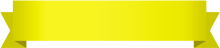
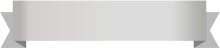





Your comment was successfully sent
Error! Please try again later