The device is capable of reading information from such media as microSD and SD cards. Can quickly switch between HD Mode and 4K Mode, thanks to the dynamic bandwidth switch.
Windows 7 users will have to download drivers.
A stylish docking station that fits on the included stand. The model offers a wide range of connectors, and it can be used for charging, connecting displays, mouse, keyboard, or any other accessories. Compatible with all popular operating systems.
2 x HDMI
2 x USB 3.0 (data only), 2 x USB 2.0 (data only), Host USB-C (connect host computer), USB-A3.1 and USB-C3.1 (charging)
Displays image to dual screens (3840x2160 and 1920x1080)
Removable Stand, USB-C 3.1 Gen 2 Host Cable, AC Power Adapter, User Manual
Windows 10, Linux, Mac OS, Pixelbook, ChromeOS, Android, iPad Pro. Windows 7 PCs may need to download a driver from Cable Matters
1 x Speaker port, 1 x Headphones port, 1 - Ethernet, microSD & SD Card Readers, 1 x dynamic bandwidth switch
1 year limited, Lifetime Product Support
1 x HDMI, 1x DVI
2 x USB 3.0, 4 x USB 2.0, 1x USB 3.0 Type B (for connecting to the USB port of a laptop)
Users of the Windows operating system will be able to configure the display output in two modes: Mirror and Extend. In the first case, you can broadcast the same image to a second monitor, and in the second, extend your system's desktop.
The cable is quite stiff.
The Selore & S-Global 12 in 1 docking station allows you to share the display on three separate monitors, HDTVs, or projectors with a refresh rate of 60 Hz. The high-speed Ethernet RJ45 port allows you to speed up the loading of movies and reduce the latency in games, even if the wireless connection fails.
2 x HDMI, 1 x VGA
2 x USB 2.0, 2 x USB 3.0, USB PD (for charging)
Displays image to Triple screens (1920x1080)
USB-C Cable, User Manual
Windows 7 or later, Mac OS X 10.6 or later, Linux 2.6.14 or latter, Chrome OS
1 x Audio/Mic 2-in-1 Port, 1 x RJ45 1000M Ethernet, 1 x SD / TF Reader
1 year (after activation)
Easy to install, use and connect, the Plugable laptop docking station can save you plenty of usable space on a table owing to its upright design.
A universal notebook docking station for all users who prefer using Windows-based devices. A full array of ports means you can utilise a dual monitor setup and have all of your devices connected to your laptop.
1 x HDMI, 1 x DVI
4 x USB 2.0, 2 x USB 3.0 (1x for charging devices)
The Wavlink Universal Dual Display docking station is fully fit for its purpose. This space-saving dock is suitable for home and office environment.
1 x HDMI, 1 x DVI
2 x USB 3.0 (1 for charging devices), 4 x USB 2.0, 1 x USB 3.0
This site is a free online resource that strives to offer helpful content and comparison features to its visitors. Please be advised that the operator of this site accepts advertising compensation from certain companies that appear on the site, and such compensation impacts the location and order in which the companies (and/or their products) are presented, and in some cases may also impact the scoring that is assigned to them. The scoring that appears on this site is determined by the site operator in its sole discretion, and should NOT be relied upon for accuracy purposes. In fact, Company/product listings on this page DO NOT imply endorsement by the site operator. Except as expressly set forth in our Terms of Use, all representations and warranties regarding the information presented on this page are disclaimed. The information which appears on this site is subject to change at any time. More info
Cable Matters (201053-SIL-E)
Stylish Docking Station
Docking stations should be able to widely expand the connectivity options for your laptop computer, but it would also be nice if they have a capable and stylish design as well. Such a device should be able to expand your computer's connectivity while retaining a small footprint, yet not look completely out of place on your desk. For a docking station that fully meets these criteria, then you should take a good look at the Cable Matters 201053-SIL-E USB-C Dock Station.
This device is a stylish docking station that fits on the included stand, which mounts the docking station in a vertical manner in order to save you the most amount of desk space possible. The model offers a wide range of connectors, and it can be used for charging, connecting displays, a mouse and keyboard, or any other accessories. If you are worried about whether this model is compatible with your particular laptop, there is no need to do so, as it is compatible with all popular laptop models and operating systems. Users who are still running WIndows 7 should take note, though - you will need to download and install separate drivers in order for the docking station to work. Those with newer operating systems can expect total plug-and-play compatibility.

Dual 4K Displays
One of the great things about this docking station is that it is able to natively drive dual 4K monitors through the included HDMI ports, something that is becoming more and more common with power users who require two high-resolution screens. What's more, you can even mix and match the displays used, switching between 4K and full HD Mode thanks to the dynamic bandwidth switch.
As for the other connectivity options, a quick glance at this unit will reveal that it is absolutely loaded with ports both front and back. The unit includes 4 USB Type-A ports, with 2 supporting the high bandwidth USB 3.0 and the other two USB 2.0. Also included is an Ethernet port for hard-wired network connectivity. And that is just on the back of the unit. The front of the unit includes SD and microSD card slots as well as microphone and headphone jacks, and even USB Type-A and Lightning charging ports for charging up your portable devices.
What is best about it all, though, is that all of this functionality comes through a dock that only requires a single USB Type-C connection to your computer. For those looking for a fully-featured docking station that will greatly expand your laptop's connectivity options, then this docking station from Cable Matters is a superb choice.

Additional Info
| Last updated price | $0.00 |
| Stock | May be out of stock |
| ASIN | B07P83ZBWY |

Kensington SD3600
Maximum Desktop Space
Looking at the Kensington laptop docking station the first thing you will like about it is its compact size and multiple connectivity options. However, when you look at it a bit closer, you'll see one more feature that distinguishes it from many other models - an option to mount it on the rear of a monitor with a special VESA mounting plate. So if you'd like to save some usable space on your desktop, make sure to purchase it separately since it's not included in the base package. The arrangement of USB ports is also rather convenient; all video ports are located on the rear while audio ports are on the front. This provides users with open access to most frequently used ports in a much more convenient way. What else about the Kensington laptop docking station that shouldn't go amiss is a high-powered USB port for ultra-fast data transfer to external sources.

Convenient Work With Video Files
The docking station features two ports for connecting dual HD monitors and expanding your laptop display capabilities. The HDMI cable supports most standard PC monitor formats. The DVI adapter, in its turn, can be used for connecting to the docking station. Also, you can use one of the adapters (DVI-I to HDMI and DVI-I to VGA) for extending functionality of peripheral devices. Besides, you can use a multi-monitor setup, changing from extended mode to mirror mode. The extended mode allows displaying the apps that you drag from your main monitor, while the mirror mode displays a duplicate image on two monitors simultaneously.

Additional Info
| Last updated price | £117.64 |
| Stock | In stock |
| ASIN | B01A4UI4F8 |

Selore&S-Global (SEUC3306-UK)
Three Displays At Once
Power users whose main computers are laptops are the ones most in need of a good docking station. This is especially true for those who may need to use as many displays as possible on their system. Most docking stations out there will only support a maximum of 2 separate displays, but what about for those who may need to add a third display? In cases such as this, the Selore&S-Global SEUC3306-UK USB-C Docking Station is your best choice.
This docking station allows you to share the display on three separate monitors, HDTVs, or projectors with a refresh rate of 60 Hz. The high-speed Ethernet RJ45 port allows you to speed up the loading of movies and reduce the latency in games, even if the wireless connection fails. This comes thanks to the dual HDMI connectors on the unit, which can each support up to 4K monitors, as well as the standard VGA port for legacy monitors.
Another great addition to this unit is the high-speed Ethernet RJ45 port, which allows you to speed up the loading of movies and reduce the latency in games, even if the wireless connection fails. This ensures that you have the fastest networking available when you need to stream or download large files, or for other use cases where ultra-fast networking is essential to whatever you are doing.

Extend Your Desktop
To go into a little more detail about the display modes on offer here, this unit gives you two options. Mirror mode allows you to mirror your system's desktop screen to three separate monitors, while the Extend mode lets you use each display for extending the system's desktop. Users who need more screen real estate for performing their work tasks will love this particular mode, although Mac users should note that only Mirror mode will be available for their systems.
As far as the rest of the connectivity options go, this docking station is certainly not lacking. This model includes slots for SD and TF cards for adding additional storage options to your system, as well as 2 USB 3.0 ports as well as a USB 2.0 port. There is even a headphone jack for those who need to listen to music, watch movies, or play games without disturbing others around you. And what is really surprising here is that despite the large number of ports offered, this docking station is actually quite small and slim, featuring a small footprint that won't take up much space on your desk or in your carry bag. If you find yourself needing a docking station for adding two or more displays to your laptop, then this model will be just what you need.

Additional Info
| Last updated price | £65.99 |
| Stock | In stock |
| ASIN | B08BF8XMZP |

Plugable Technologies UD-3900
Vertical Mounted Dock
While this isn't the only vertically-mounted docking station on our list, the Plugable Technologies UD-3900 Universal Docking Station certainly has this benefit going for it. The vertical orientation provides several important benefits for those who often use a laptop in multiple locations at once. For one, it provides an extremely small footprint that can help save a lot of valuable real estate on one's desk. For another, it provides pretty easy access to the ports on it, meaning that you can easily plug and unplug the various devices that you want to use with it as you wish.
The fact that this docking station is in a vertical orientation is far from the only benefit that it provides to users. Just as with most of the other docking stations on this list, this model is able to provide dual display output for your laptop thanks to two digital video ports, the HDMI port, and the DVI port. There are also six USB ports: 2x USB 3.0, and 4x USB 2.0 ports. If you want to connect your headphones and/or a headset, you will find two standard 3.5 mm audio ports here. There is even an Ethernet port for those who prefer to use a hardwired connection for their Internet. Essentially, this docking station provides all of the ports that you will need, and then some.

Fully Compatible with Windows
This Plugable Technologies UD-3900 laptop docking station with USB works perfectly well with all of the latest Windows editions, with the only exception being Windows RT, although we doubt there are many users who will be connecting a device with this version of Windows anyway. Among the devices compatible with this notebook docking station you will find laptops, Ultrabooks, and tablets based on both Intel and AMD processors and the Windows operating system. This docking station for laptops is connected via the USB cable that comes with the purchase.
If you plan to connect only one monitor (with the HDMI port) to this laptop docking station for dual monitors, then the device will be able to display in a high HD resolution of 2560x1440 pixels. However, for the dual-monitor system (DVI + HDMI), it will be 1920x1080 pixels each (which is still full HD and a pretty good resolution). Also, at the front part of this notebook docking station from Plugable Technologies, you can find a special port for fast charging of your mobile devices. When factoring in all of the benefits that this docking station provides, it is easy to see why it would be a great choice for anyone who needs full connectivity and compatibility.

| Last updated price | $0.00 |
| Stock | May be out of stock |
| ASIN | B00GQ3685Q |

Wavlink WL-UG39DK4V
Everything You Need For Comfortable Work
A distinct advantage of laptops over desktop computers is portability. Laptops can be taken away and used on the go. The only problem you can face when using a laptop is lack of additional ports. Yet, if you get the Wavlink docking station, this won't be an issue anymore. Considering the number of ports, it's possible to connect up to 6 additional devices and 2 external monitors for gaming or comfortable work. Two USB 3.0 ports have the maximum transmission speed of 5 Gbit/s that is good for transferring data from and to external storage devices. The USB indicator contributes to usability of the station telling you when it's powered on. All external connectors are located on the rear of the unit, except for the two audio outputs which are placed on the front.

Always Keep In Touch
The ability to charge your mobile devices is one more distinctive feature of this docking station. Those who use tablets, smartphones or other quickly discharging mobile devices for professional purposes, will definitely appreciate this docking station. A USB 3.0 port provides current supply up to 1.5A that is more than enough to fully charge your smartphone battery. No need to carry a lot of chargers and look for an outlet to charge your devices. Thus, you are always in touch with your colleagues, business partners, clients, family, and friends.
In this regard, this model offers an excellent way to expand your laptop capabilities at a low price. Indeed, this docking station fits its purpose perfectly, being suitable for personal use and professional purposes.

Additional Info
| Last updated price | £109.99 |
| Stock | In stock |
| ASIN | B01GK13GHQ |

What Is a Laptop Docking Station?
More and more people today switch from using desktop computers to laptops because they are more lightweight, have smaller overall dimensions, and are much more convenient to carry around. No need to say that the smaller your laptop is, the easier it will be to fit it in a bag/backpack and use it on the go.
At the same, "small" doesn't always mean "good", especially when it comes to laptops since with smaller dimensions usually come smaller device components like keys, displays, etc., impairing the comfort from using the device. And while this problem can be easily fixed by connecting external devices to your computer, the situation is different if the laptop has just a few ports. What should you do in this case? The answer is - to get a special laptop docking station, a small, lightweight and portable device that will help drastically extend your laptop's performance capabilities.
On the note of computer/laptop accessories, we also recommend you take a look at our review of USB hubs. Also, make sure to look through this USB wireless adapters selection.
What Features to Compare
Ports
When you select a laptop notebook docking station, the first thing to think about is what devices you are going to connect to your laptop. Then, depending on your needs, look through available ports on the laptop docking station. And we mean both the number of ports and their intended use. The ports may differ. There are ports for external storage devices, like USB 2.0 and USB 3.0, and ports for external data displaying devices (monitors and TV-sets): HDMI, VGA, DVI, Display Ports. Also, almost all modern notebook docking stations feature Ethernet ports to connect to the high-speed cable Internet. The laptop docking station may additionally feature an output for a microphone and speakers.
Connectivity
The second step you should take is to understand how you will connect the notebook docking station to your laptop. So, pay attention to the device's connectivity. Some laptop docking stations can be connected via a USB port, and some require a special port. The laptop docking stations with a USB connectivity interface are suited for all users, no matter what kind of laptops they use — the docking station will connect just fine. And docking stations with a special port will work only with a few models produced by specific manufacturers. One more feature that might affect the connection between the notebook docking station and a laptop is the supported operating system. Note that not every docking station will work with a Linux OS or Windows RT.
Additional Features
In the end, we would like to recommend you to assess the additional features of your docking station for a laptop. Additionally to the main functionality (which is to widen the connectivity options), the docking station for laptops may have other features. For example, it may be the option of charging your laptop. Or an embedded card reader. USB ports can have the charging option even when the docking station is turned off. The list may go on.
Sources:
1. Docking Station Buying Guide, eBay. March 3, 2016.
2. How to Choose the Perfect Dock for Your Device, StarTech.com. February 18, 2016.
3. Tyler Lacoma Rock out with your dock out with this guide to laptop docks, DIGITAL TRENDS. November 7, 2015.
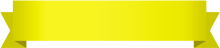
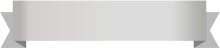






Your comment was successfully sent
Error! Please try again later